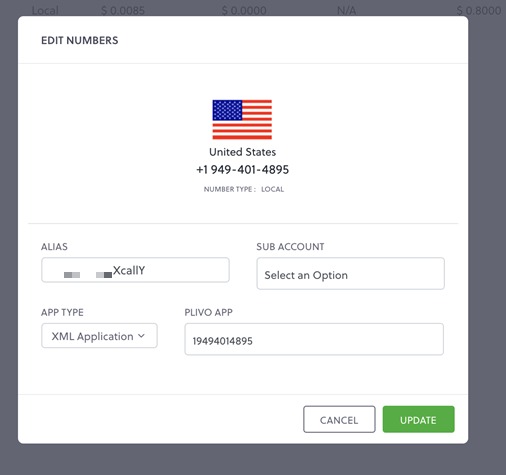1. Well, the first step is obviously to acquire or select a number with Plivo. For example the number 19494014895.
2. We need to create the Trunks trunks in XCally to authenticate the IP addresses from where the calls will be sent (it is always a good idea to ask Plivo or review the current documentation).
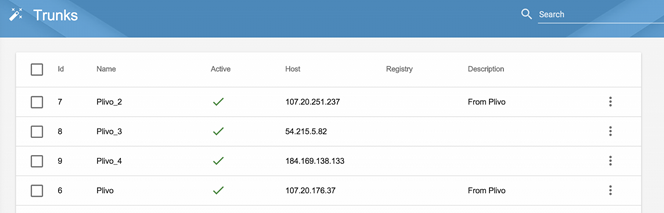
3. We then need to create the DID in Inbound Routes and of course generate the actions in the Dial Plan as appropriate

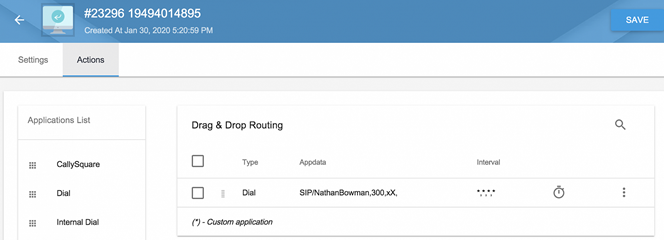
and the process in PLIVO of configuring an action on a Web server so that PLIVO can reach it.
4. We will need to create an XML file where we specify what happens when a call is received. This XML file must be hosted on the public internet so that Plivo can download it. This is an example of the content of that XML
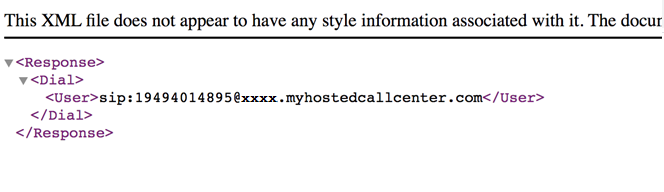
Basically, the <User> tag specifies the SIP URI or destination. Note that the form is: sip:xxxxxxxxx@a.b.c.d where xxxxxxxxx is the Inbound Route in XCALLY and a.b.c.d is the XCALLY IP or server name. pbx.linkedip.com/xmapps/19494014895.xml
Note: We recommend that you create and host your XML files on your own web servers.
5. Now we need to create an Application.
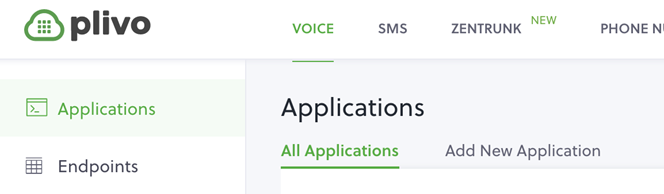
We will give the application the same name of the DID / Inbound Route. And in the ANSWER METHOD section we use GET and specify the URL where the hosted XML file is.
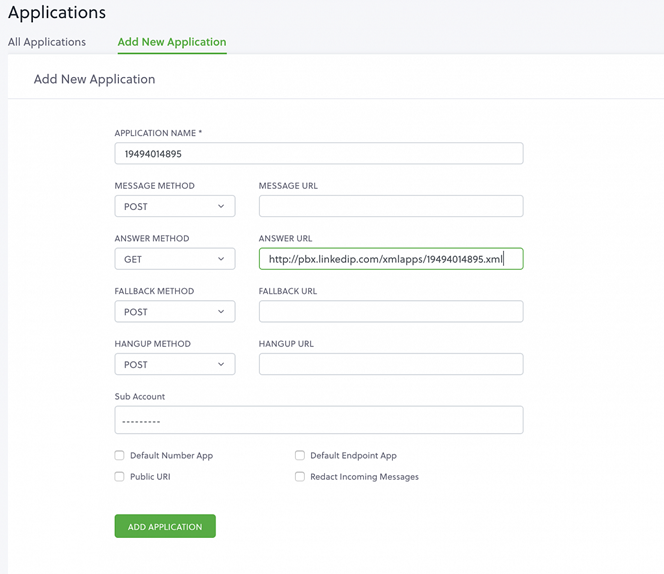
Note that in the same Application window is the MESSAGE METHOD that is used to place the XCALLY Receiving URL if you want to enable SMS for this DID as well.

Therefore, if we know that the DID will be used for voice and SMS, then you can edit the application and configure both the MESSAGE METHOD and the ANSWER METHOD.
6. Finally, the number is edited and the XML Application option is selected as APP TYPE and in the APP PLIVO the application that we already know has the same DID name is chosen.