General Requirements
- XCALLY details: IP address and port
- User name and password for Agent configuration access
Software
The following software is required for the installation of the Phonebar Application. If not already installed, the installer will attempt to download and install the software before allowing Phonebar installation:
- Microsoft .NET Framework 4.6.0 (NDP452-KB2901907-x86-x64-AllOS-ENU.exe)
- Microsoft Visual C++ 2015 Redistributable Package (x86) (vcredist_x86.exe)
For older versions of Microsoft Windows (e.g Windows 7 or 8):
- Enable Microsoft .NET Framework 3.5 in Control Panel (Note: you must have administrative rights)
You can enable the .NET Framework 3.5 through the Windows Control Panel. This option requires an Internet connection.
- Press the Windows key Windows on your keyboard, type “Windows Features”, and press Enter. The Turn Windows features on or off dialog box appears.
- Select the .NET Framework 3.5 (includes .NET 2.0 and 3.0) check box, select OK, and reboot your computer if prompted.
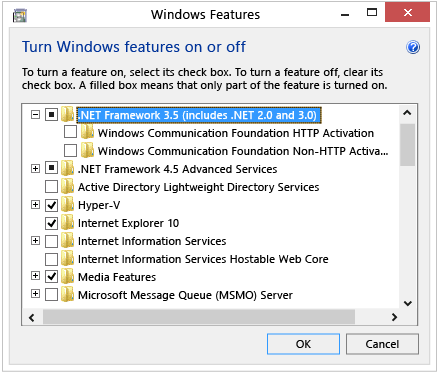
You don’t need to select the child items for Windows Communication Foundation (WCF) HTTP Activation and Windows Communication Foundation (WCF) Non-HTTP Activation unless you’re a developer or server administrator who requires this functionality.
If you encounter errors during the .NET Framework 3.5 installation please refer to the following pages:
https://docs.microsoft.com/en-us/dotnet/framework/install/dotnet-35-windows-10
User PC Requirements
The following are the minimum and recommended requirements for the Phonebar.
| Features | Requirements |
|---|---|
| Processor | Minimum: Pentium 4 2.4 GHz or equivalent. Optimal: Intel Core 2 Duo or equivalent. |
| Memory | Minimum: 1 GB RAM Optimal: 2 GB RAM |
| Hard Disk Space | 50 MB |
| Operating System | Microsoft Windows 7 Microsoft Windows 8 Microsoft Windows 10 |
| Connection | IP network connection (broadband, LAN, wireless) |
| Sound Card | Full-duplex, 16-bit or use USB headset |
The Motion Phonebar is available only for Windows. If you have other OS you can use external SIP phones and log into the XCALLY Motion Agent web interface. Here some SIP phones for Linux: https://jitsi.org/ http://www.linphone.org/ http://www.ekiga.org/
Multimedia Device Requirements
The Phonebar require both speakers and a microphone to make calls. Any of the following configuration are acceptable:
- External speakers and microphone
- Built-in speakers and microphone
- Dual-jack multimedia headset
- USB multimedia headset.
- USB phone
Firewall Remember you need at least ALL the following open ports to/from your XCALLY Motion server and your agent phonebar. TCP: 80, 443, 5060, 5061 UDP: 5060, 5061 and the whole range from UDP 10000 up to 20000 included ICMP: open! You need to be able to ping your XCALLY server from the agent computers Please look also at the CentOS iptables rules and modify those in the file: /etc/sysconfig/iptables adding new IP addresses where and when you need. The command service iptables restart will apply the new rules you have modified. The following commands will stop and remove your iptables firewall - in case you would like to prefer to manage the security with another external firewall: service iptables stop chkconfig iptables off
NAT When you install the XCALLY server behind NAT, you need to properly setup the parameters externip and localnet (otherwise you will probably have no audio properly working) You can setup those parameters inside the Web section Settings - Network Suppose you have the following network details on your XCALLY server: Private IP address and mask configured inside the Linux machine = 192.168.5.37 mask 255.255.255.0 (ifconfig Linux command to check) Public IP address to reach the server = 54.233.4.6 It means you will need to configure the following Settings - Network parameter on the XCALLY MOTION interface: externip: 54.233.4.6 localnet: 192.168.5.0 mask 255.255.255.0 You DO NOT need to setup externip or localnet if the XCALLY server is NOT behind a NAT