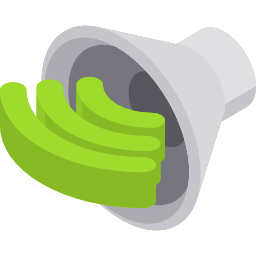 In the Music On Hold section, you can manage Music On Hold class that can be used for voice queues and outbound queue campaigns.
In the Music On Hold section, you can manage Music On Hold class that can be used for voice queues and outbound queue campaigns.
The Music On Hold Section
The Music On Hold Section is under the Voice Menu bar:
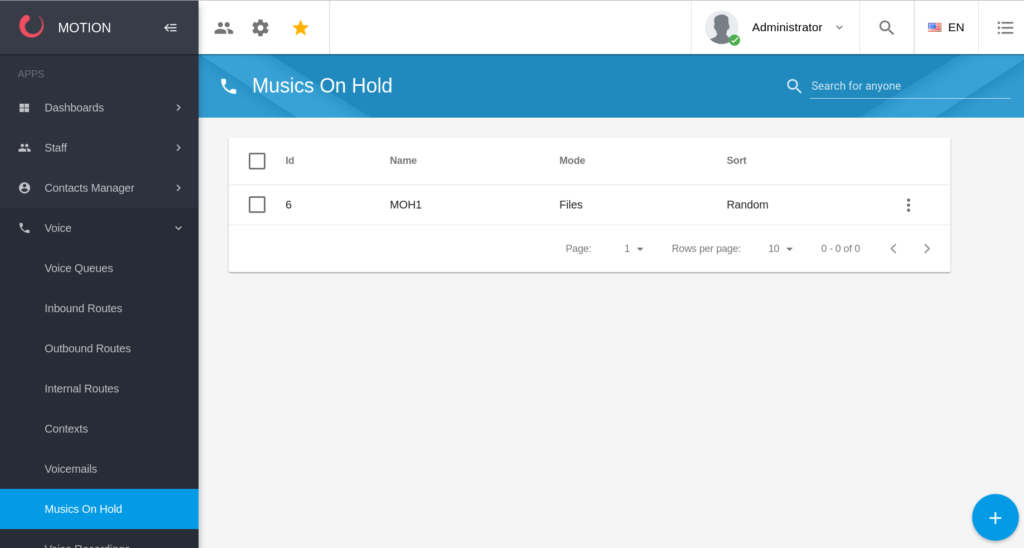
Create a Music On Hold
To create a Music On Hold class, click on 
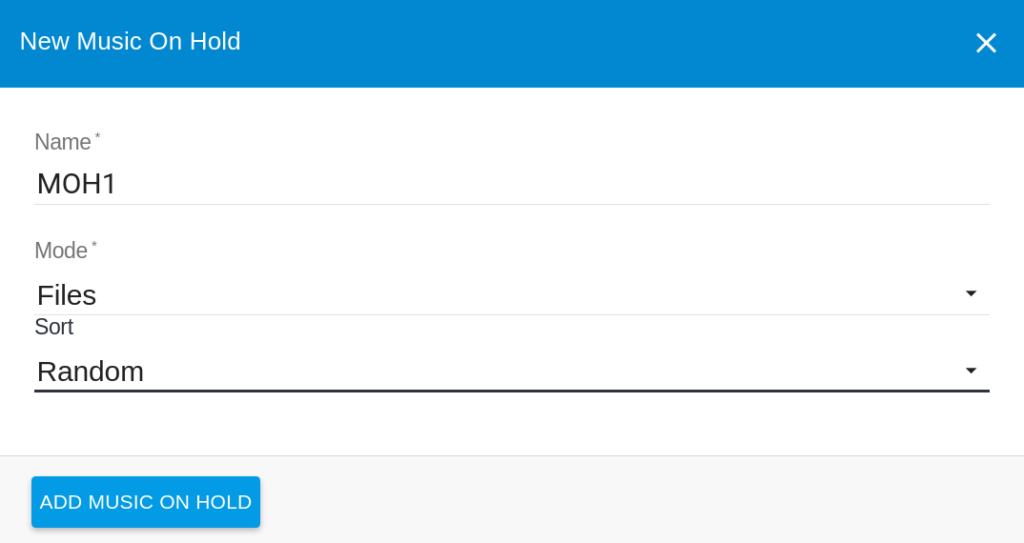
Enter the following details and click on Add Music On Hold
- Name
- Mode: Files or Custom
Files Mode is used to create a Music On Hold class where you can add multiple audio files that will be played when a caller is waiting in a queue. By default, the sound files are played alphabetically but you can also play randomly by setting the sort to random.
Custom Mode is used to execute a custom application (like streaming radio) when a caller is waiting in a queue.
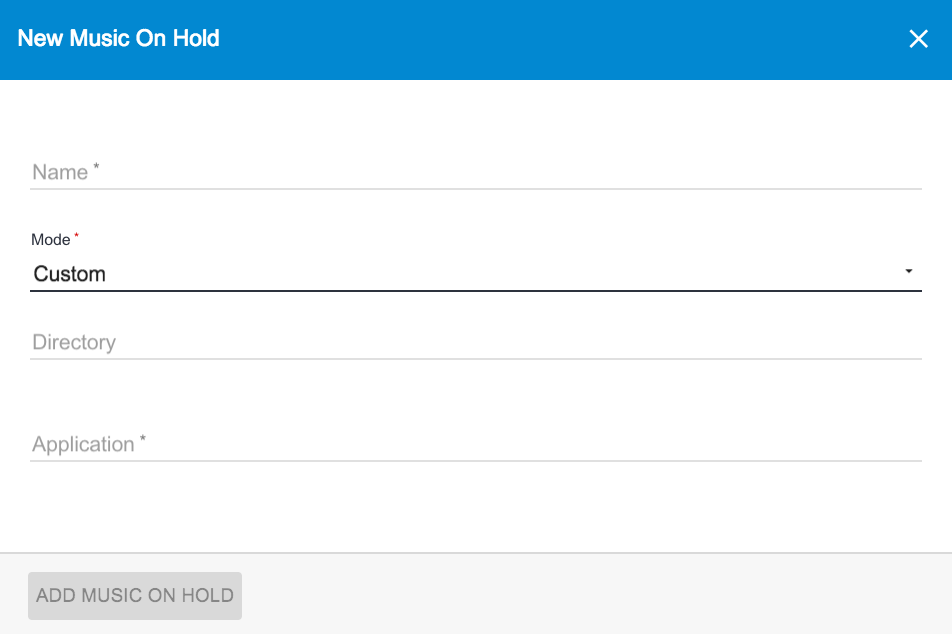
Edit a Music On Hold
Find the Music On Hold from the list and Click on Edit Music On Hold.
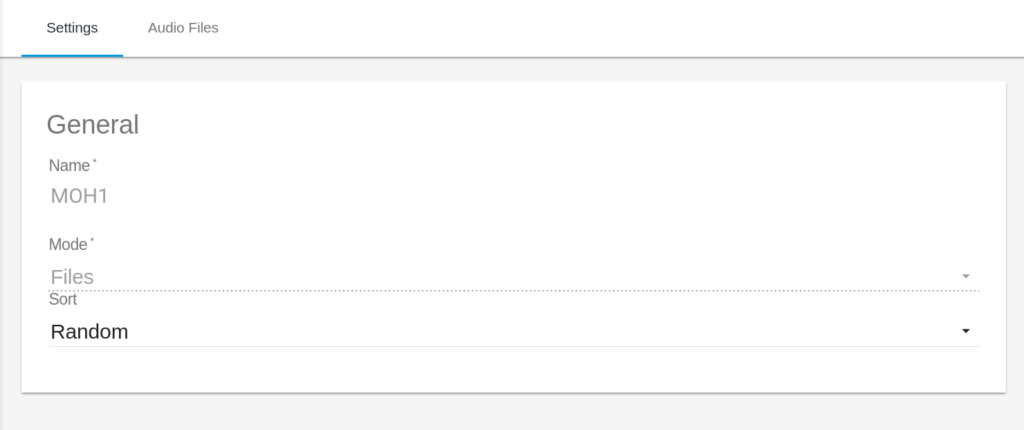
You can modify Music On Hold parameters under the Settings tab.
Add Music On Hold Sounds
If you have created a Music On Hold in Files Mode, you must upload sound files that will be played for the caller. To add sounds, find the Music On Hold from the list, click on Edit Music On Hold and go under Audio Files tab
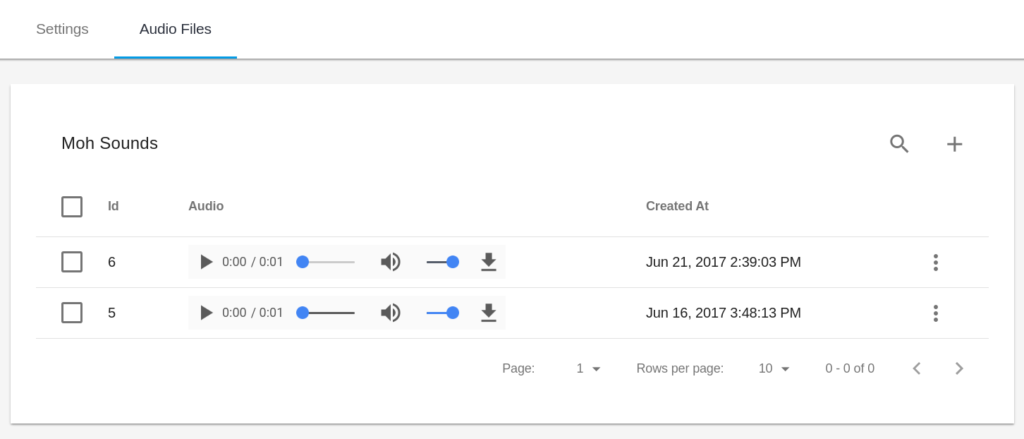
Click on ![]() , select a sound file you have uploaded under Sounds section and click on Add Music On Hold Sound
, select a sound file you have uploaded under Sounds section and click on Add Music On Hold Sound
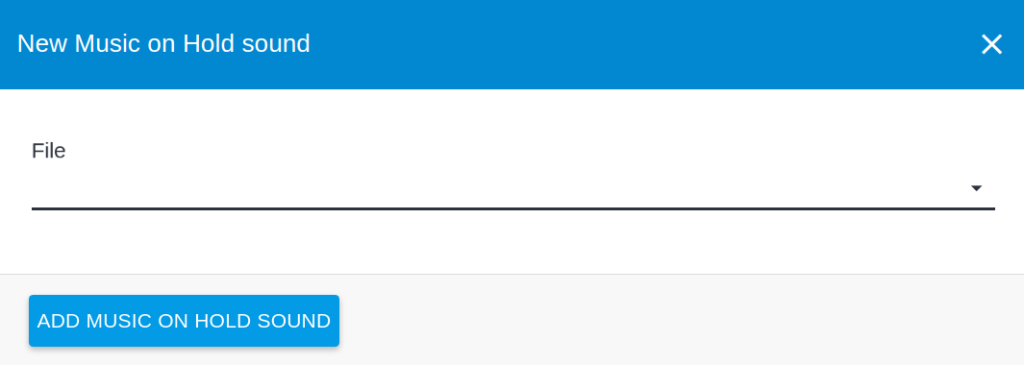
After you have added the sound, you can playback, download or delete the sound.