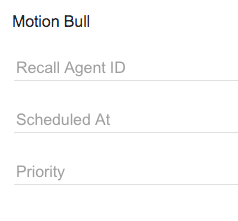What is a Queue Campaign?
In a queue campaign, the dialer generates calls to contacts within a list and puts the call in a queue only when the contact answers the call. Available agents in the queue will be able to answer and connect to the contact.
See here the Queue Campaign Quick Guide!
How it works
The XCALLY Motion Bull Dialer originates calls and waits for the contact to answer for a predefined Originate Timeout [secs].
If the contact answers before the timeout expires, the call is forwarded to the queue; otherwise, the call Originate Status will be set to No Answer.
Once the call is placed in the queue, the dialer waits for predefined Queue Timeout [secs] and drops the call if the timeout expires before being answered by an agent in the queue.
For each queue the Outbound Dialer Methods you can choose are the following:
○ Progressive Dialing: the outbound dialer will generate one call as soon as there is an available agent in the queue. This method avoids the risk of abandoned calls.
○ Booked Progressive Dialing: the outbound dialer will book an agent (the first available in the queue) before to start the call.
○ Power Dialing: this method is similar to progressive dialing but calls are generated according to a defined power level, i.e. the number of contacts to call for each available agent.
For this method you need to choose the Power Level: the range can be set between 1 and 10, with decimals as intermediate levels.
○ Predictive Dialing: the dialer uses the predictive interval to gather statistics about the calls and predicts the number of contacts to call that optimizes the predictive Optimization Factor, Drop rate or Agent Busy Factor:
○ Drop rate: is the number of dropped calls per total number of generated calls. Low predictive optimization percentage will minimize the number of dropped calls.
○ Agent busy factor: is concerned with agents idle time. High predictive optimization percentage will maximize agents working time.
For this dialing method you need to set also the Predictive Optimization Percentage and the Predictive Interval: the range is between 1-95
○ Preview Dialing: is a very simple method. The dialer selects a customer record from a call list and proposes this call to an agent (the "preview" phase), who can accept it and let the dialer start the call or refuse it. In this case, the Agent will stay on the line during the progress of the call, until the customer answers or any other event (line busy, call unanswered, and so on)
Queue Campaign Requirements
For making a Queue Campaign work, what you need to do in advance is:
- Create a Trunk in theSection Tools–>Trunks: a Trunk is a SIP connection between your Contact Center (XCALLY Motion server) and a VOIP provider. XCALLY Motion Dialer generates calls through a trunk to the VOIP provider that routes the calls to the called contacts.
- Create the Intervals in theSection Tools→Intervals: The time interval defines the time and day during which the dialer is allowed to perform outbound calls. You can create multiple sub-intervals to manage calls on different time, day or month intervals. (Time intervals will work only if they are in the range defined as Global Interval of the Campaign).
After creating a Queue Campaign what you need to do to make it work is:
- Create Lists for it and after that Upload contacts in the Section Contacts Manager (see how to do it in the sections Lists and Contacts): this would be the list of contacts to use in the queue campaign for the dialer to call. You can add multiple contact lists to a queue campaign. You can create a list can containing the numbers you do not want to call (in this case we call it blacklist).
- Create the Agents / Teams in the Section Staff: To manage a queue campaign, you need to create Agents that will be connected to contacts called by the dialer. After creating the Campaign you can add the Agents to it.
The Queue Campaign Section
You can find the Queue Campaign section under the XCALLY Motion Bull menu:
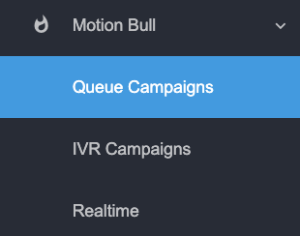
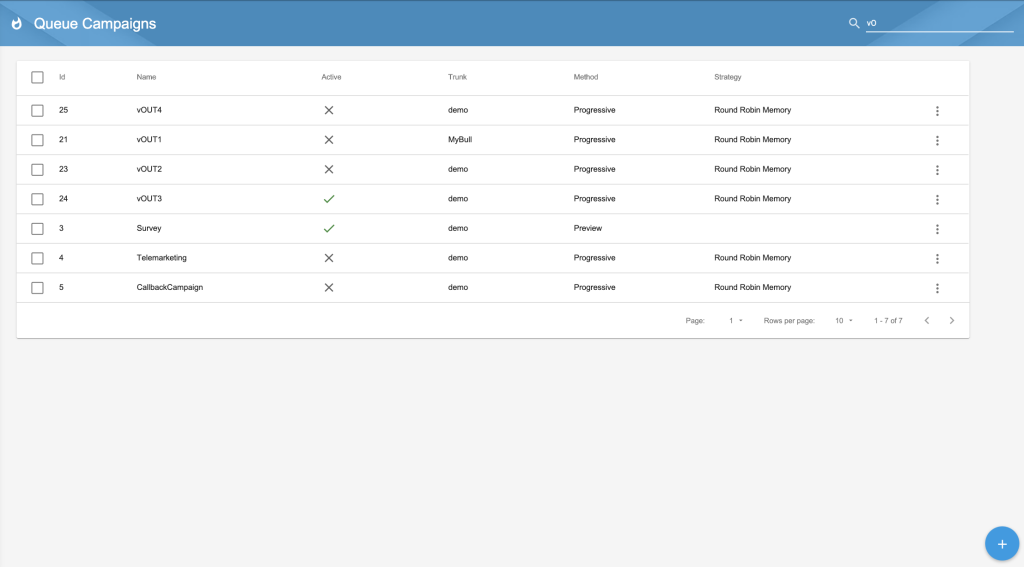
Create the Queue Campaign
You can create any number of queue campaigns that run simultaneously using the  Add button and choose the queue campaign general parameters:
Add button and choose the queue campaign general parameters:
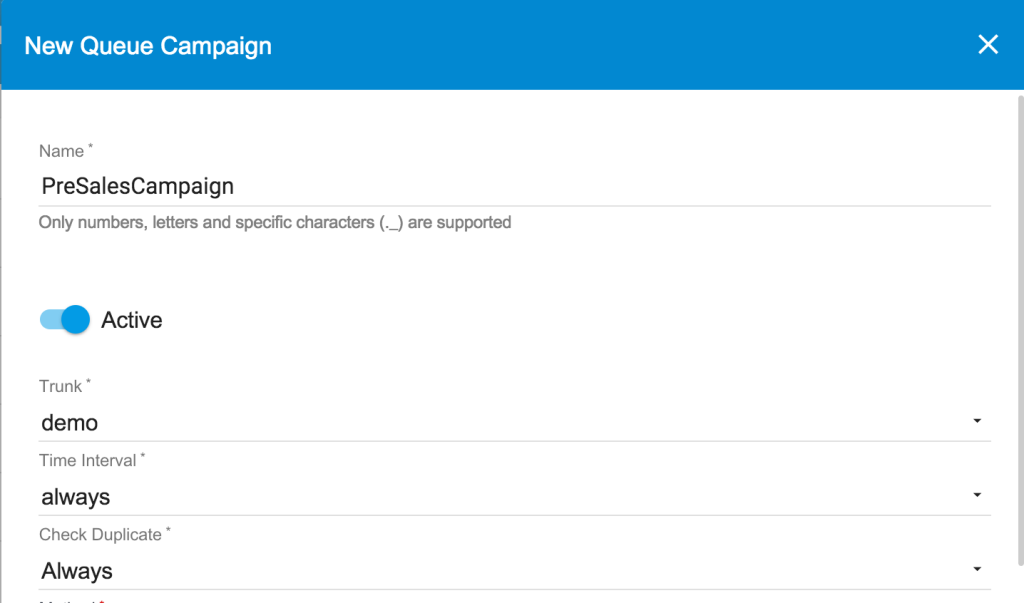
- Name: the name of the campaign
- Active Flag: Activate or Deactivate the Queue Campaign
- Trunk: the trunk created before
- TimeInterval: the time interval created before
- Check Duplicate: Choose among “Always”, “Never” or “Only if Open” (see below for an explanation of this feature)
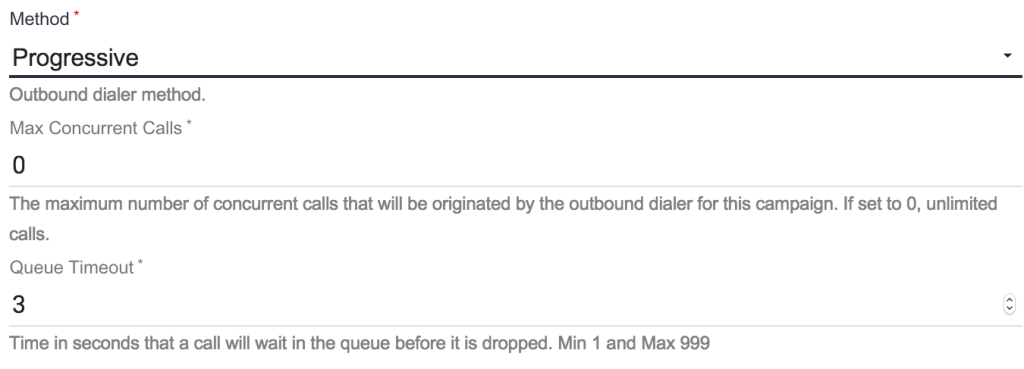
- Method: choose the dialing method you prefer (see Dialing Methods):
- if Progressive you just need to insert the following parameters:
- Max concurrent calls: the maximum number of concurrent calls that will be originated by the dialer for this campaign (where 0=unlimited calls)
- Queue Timeout: time in seconds the dialer waits for a call in the queue to be answered before dropping it. If the call is dropped, the dialer will not recall the contact in this queue campaign (Default value=3)
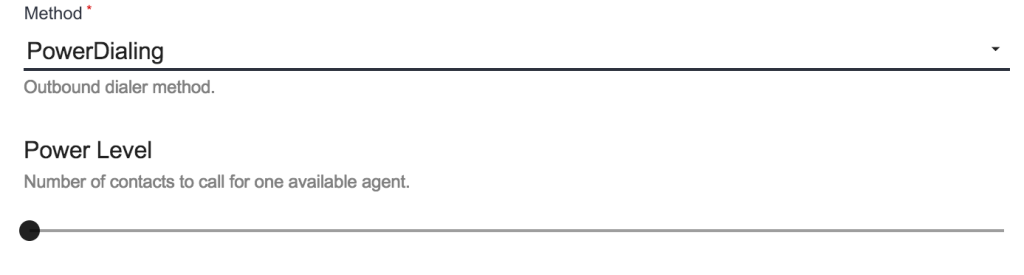
- if Power you will be prompted to insert the following parameters:
- Power Level: insert the number of contacts to call for any available agent (the range is 1-10 but pay attention not to increase too much this value in order not to lose calls)
- Max concurrent calls: same as Progressive
- Queue Timeout: same as Progressive
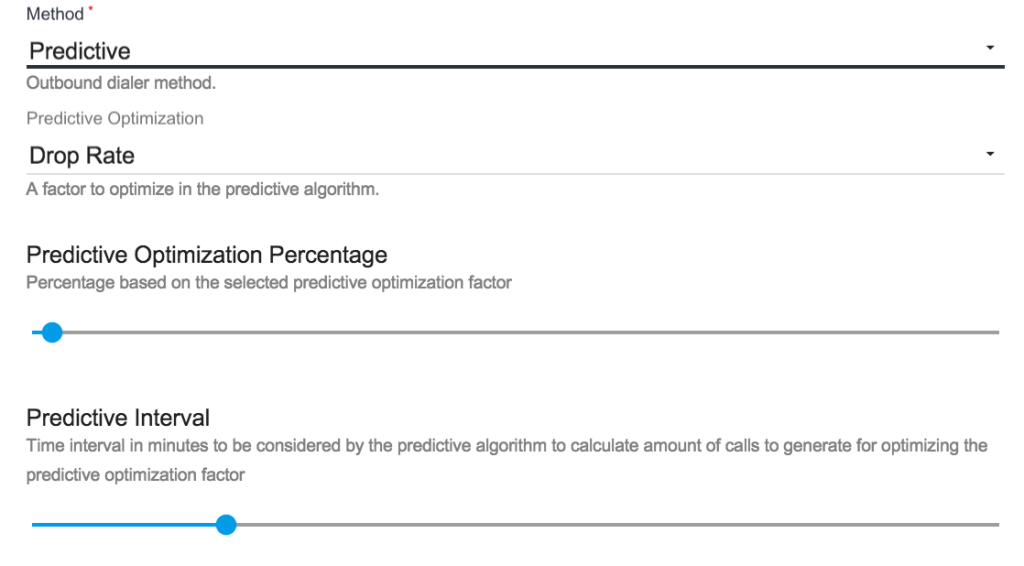
if Predictive you will be prompted to insert also the following parameters (change default only if you are expert about predictive dialer algorithms):
- Predictive Optimization: is a factor used to optimize the predictive algorithm:
- Drop Rate: factor used by the predictive algorithm to maintain the abandon rate at or below the Predictive Optimization Percentage
- Agent Busy Factor: actor used by the predictive algorithm to maintain the busy factor at or above the Predictive Optimization Percentage
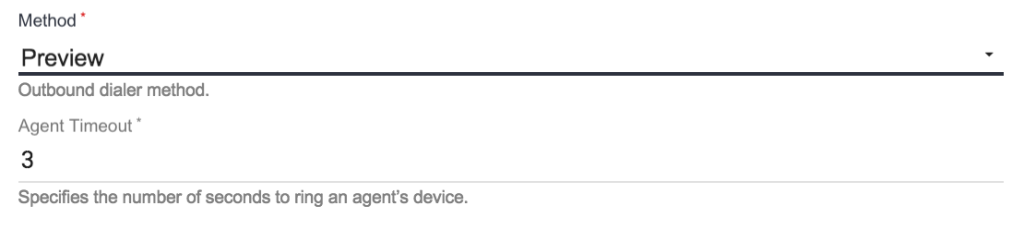
- Predictive Optimization Percentage: Percentage based on the selected predictive optimization factor
- Predictive Interval: Time interval in minutes to be considered by the predictive algorithm to calculate amount of calls to generate for optimizing the predictive optimization factorRealtime
- Max concurrent calls: same as Progressive
- Queue Timeout: same as Progressive
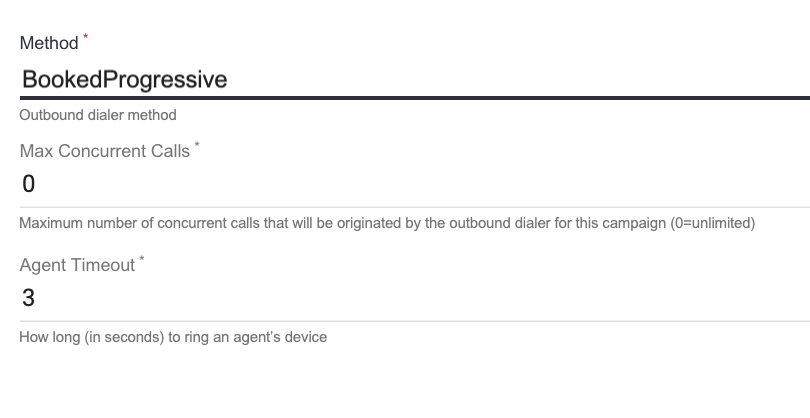
- if Preview there aren’t any specific parameters to insert
- if Booked Progressive the first available Agent is booked(it means he doesn’t receive callsfrom the queueshe belongs to) before starting the call to the contact of the list.
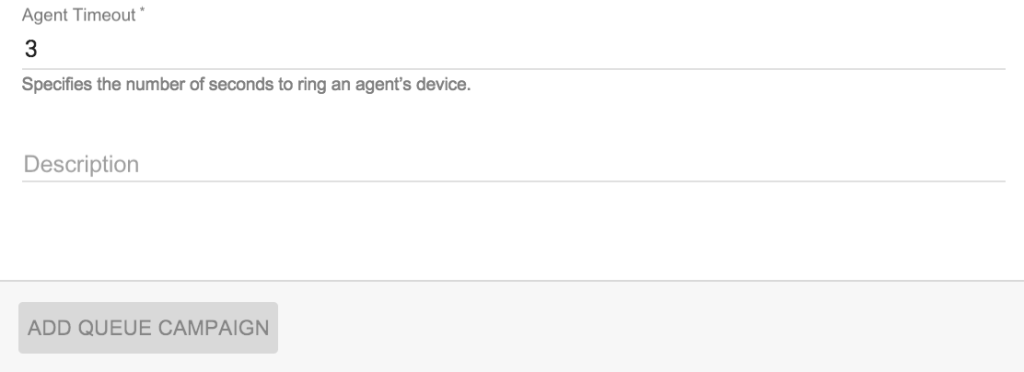
- Agent Timeout: time in seconds an agent phone will ring (Default value=3). This value is requested for all types of Queue Campaigns
- Description: a free description of the campaign
At the end click on ADD QUEUE CAMPAIGN.
Remember you can change the chosen method and its settings editing the Queue Campaign (section Campaign)
Once the Queue Campaign is added, you need to edit it in order to configure its features, choosing it from the list of Queue Campaigns as shown in the image below.
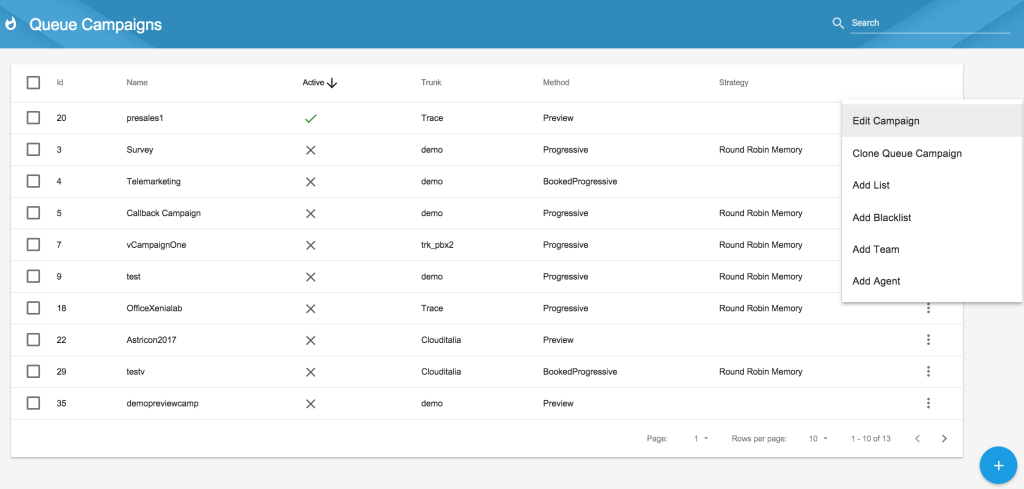
From the dropdown menu, you can quickly set some important configurations:
- Clone Queue Campaign
- Add List
- Add Blacklist
- Add Team
- Add Agent
You can perform these actions also from the complete Edit Queue Campaign section, using the buttons on the top bar.
In order to access to the complete Edit section, you should click on Edit Campaign.
Edit/Modify Queue Campaign
Under the Queue Campaign Edit section you will find the following information:


- In the upper right buttons you have commands to Clone a campaign, manage Queue campaign associated Lists , Blacklists, Teams and Agents , to Restore List of contacts and to Go-to-Realtime
- In the first 4 Tabs you can set the Queue campaign parameters (Settings, Campaigns, Retry Settings and Advanced).
- In the latter 4 Tabs you can find the Queue campaign logs (Hopper, History, Final, Blacklist).
Settings
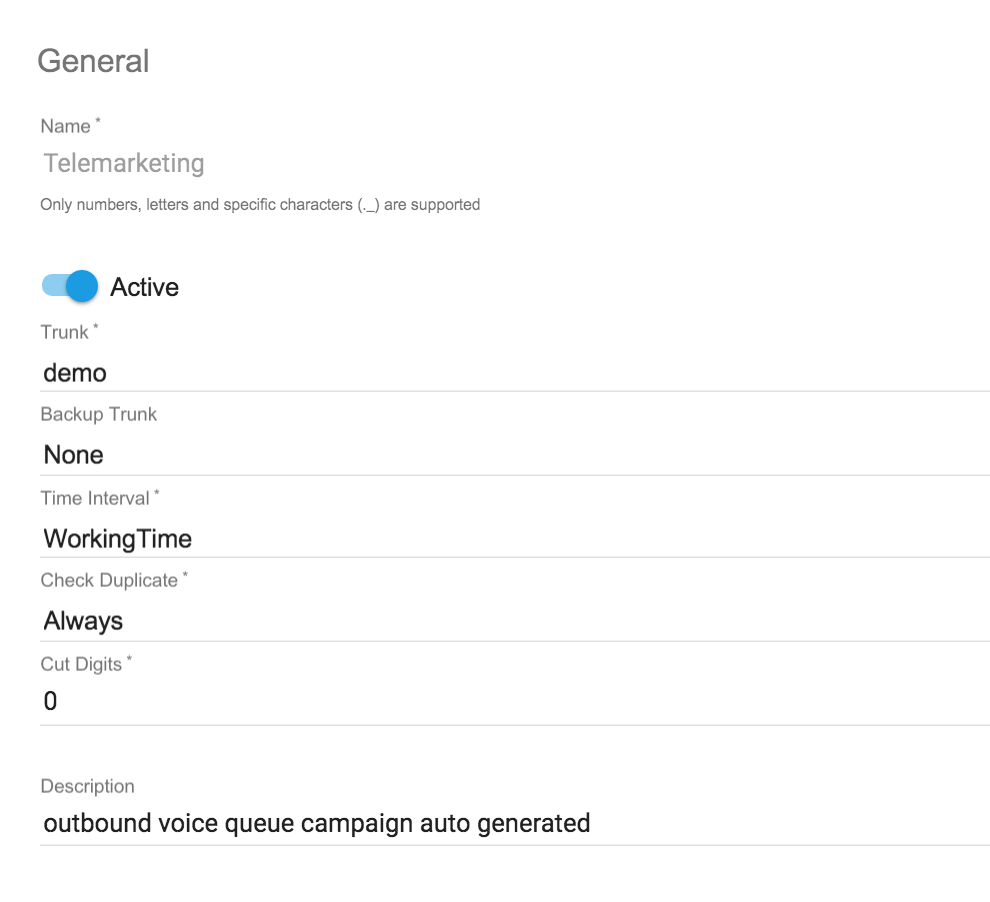
Settings
The General settings of the Queue Campaign can be edited here:
- Name
- Active/Inactive: With the toggle-switch , you can START or STOP the Queue Campaign. Please note that the Campaign runs only if the status “Active” is chosen.
- Trunk and Trunk Backup (if the main trunk is unreachable, the system will check if the trunk backup is available)
- Time interval
- Check Duplicate Option, can be set to:
- Never will skip any check about the number being already loaded into the system (this may cause a multiple presence of the same number in the Hopper or the Final list)
- Always (default value) means that the system before loading the number checks if it is not already in any list (Hopper or Final)
- Only if Open means that the system before loading the number checks if it is not already in the Hopper list only
- Cut Digits: insert the number of the caller id digits to prevent the customer to view (0 for none).
- Description (optional)
Campaign
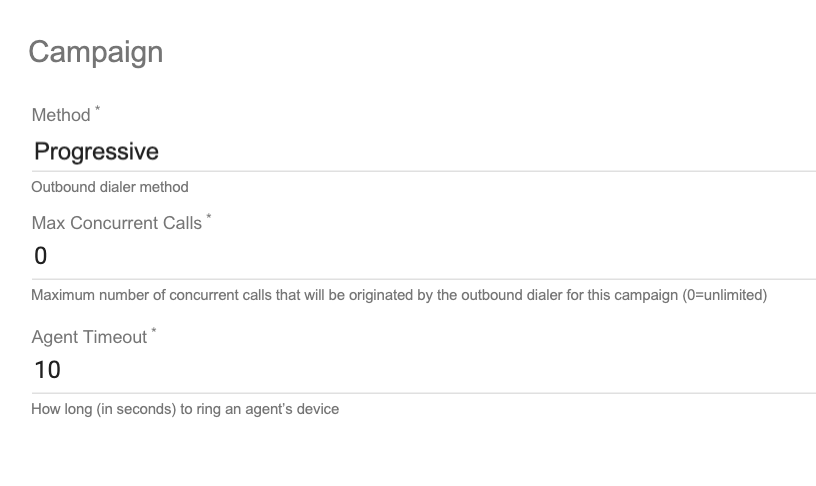
Campaign
In this Section you can set:
- Method: the chosen dialing method (see Dialing Methods for a general introduction). A list of configuration parameters (see above for further explanation) will be shown according to the chosen method
- Max concurrent calls: the maximum number of concurrent calls that will be originated by the dialer for this campaign (where 0=unlimited calls)
- Agent Timeout: How many seconds to ring an agent’s device (default=3)
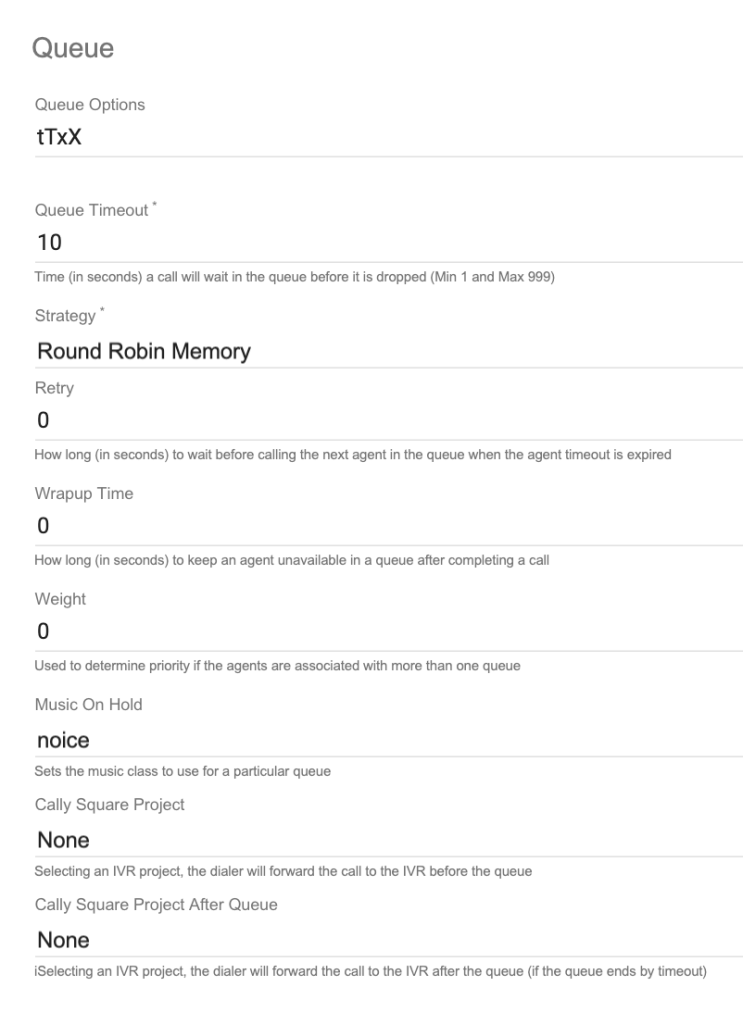
Queue
In this Section you can set:
- Queue Options: voice queue option strings. For more details about the available options see Asterisk 13 wiki pages https://wiki.asterisk.org/wiki/display/AST/Asterisk+13+Application_Queue)
- Queue Timeout: time in seconds the dialer waits for a call in the queue to be answered before dropping it. If the call is dropped, the dialer will not recall the contact in this queue campaign (Default value=3)
- Strategy: distribution strategy of queue calls to the agents in the queue. You can choose among the following values: Round Robin Memory, Least Recent, Fewest Calls, Random, Linear (Default value=Round Robin Memory. The list of strategies that can be applied is related to the type of Method chosen.
- Retry: time in seconds to wait before trying to ring the next agent in a queue (Default=2).
- Wrapup time: the number of seconds to keep a member unavailable in the queue after completing a call (Default=0)
- Weight: Defines the weight of a queue. A queue with a higher value will get priority when members are associated with multiple queues (Default=1)
- Music on Hold: the music class that is applied for this queue. (Default=asterisk’s default class). The default Music on Hold class we provide is noise (it means “no silence” when on hold). You can also create your own music class under Music On Hold section.
- Cally Square project: if you select an IVR project from the list, the dialer will forward the call to the IVR before putting it in a queue. This is helpful if you want to perform other functions like: query a database, playback or set a variable and so on, before forwarding the call in a queue (Default=None). In all cases the IVR is started for the customer, excluding the Preview campaigns, where it is started for the Agent. (To create an IVR Project, you need to use Cally Square).
- Cally Square project after queue: if you select an IVR project from the list for:
- Progressive, Predictive, Power queue campaigns, the dialer will forward the flow to the IVR project only if the caller exits the queue for timeout (the IVR is started for the customer)
- Preview, the dialer will forward the flow to the IVR project when the contact is not reachable any more (for reasons like: busy, no Answer, congestion, no such number) or when the customer ends the call (the IVR is started for the agent).
If you select an IVR project in this field, the following switch is shown (in all cases excluding Preview):
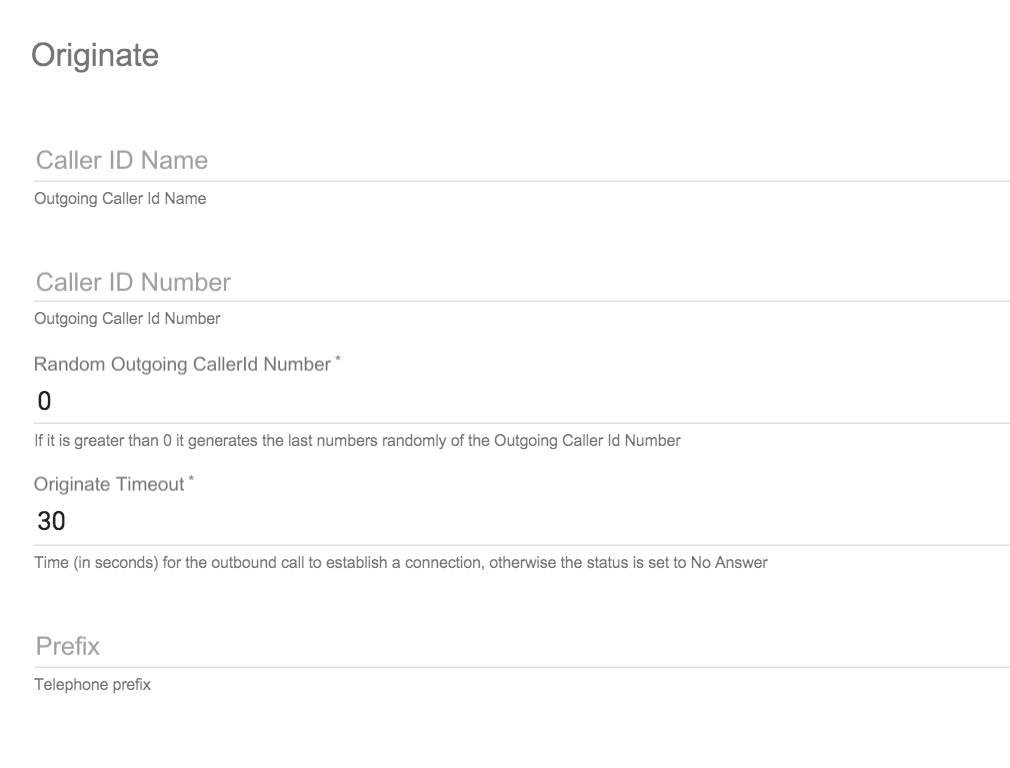
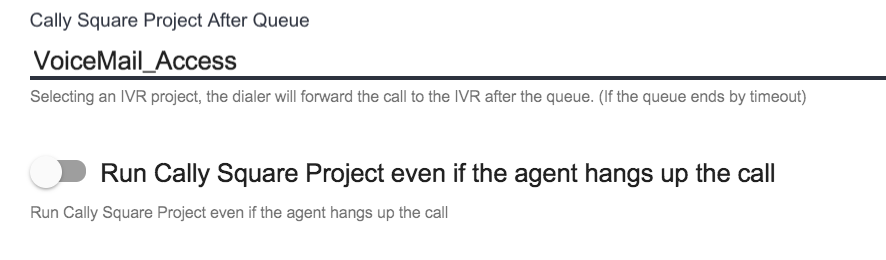
If you switch it on, if it is the Agent to hang up the call up, the IVR project is executed too. Anyway, the project will never be executed when it is the customer to hang the call up.
Originate
- Caller ID Name: when the dialer generates calls to contacts, it will set the outgoing caller ID name.
- Caller ID Number: when the dialer generates calls to contacts, it will set the outgoing caller ID number.
- Random Outgoing CallerId Number: the number of digits (starting from the end) to replace with random digits (0= none).
- Originate Timeout: time in seconds the dialer waits for a contact to answer the call (Default=30). If the call is not answered within the originate timeout, the call originate status will be set to No Answer and this contact will be recalled according to the Retry Settings parameters:
- global max retries
- no answer max retries
- no answer retry times
- The Telephone Prefix (if any)
Retry Settings

Global
- Global max retries: the maximum number of times the dialer will recall a contact irrespective of the reason the call failed. After the global max retries, the dialer will consider the contact closed and will not recall again (Default=4).
Congestion
- Congestion Max retries: the maximum number of times the dialer will recall a contact failed for congestion reason (Default=3).
- Congestion Retry Time: time in minutes the dialer will wait before recalling a contact failed for congestion reason (default=150). The dialer will recall for congestion max retries as long as the global max retries is not reached. If congestion max retries is exhausted before global max retries, the contact will be closed for congestion and will not be called again.
Busy
- Busy Max retries: the maximum number of times the dialer will recall a contact failed for busy reason (default=3).
- Busy Retry Time: time in minutes the dialer will wait before recalling a contact failed for busy reason (default=150). The dialer will recall for busy max retries as long as the global max retries is not reached. If busy max retries is exhausted before global max retries, the contact will be closed for busy and will not be called again.
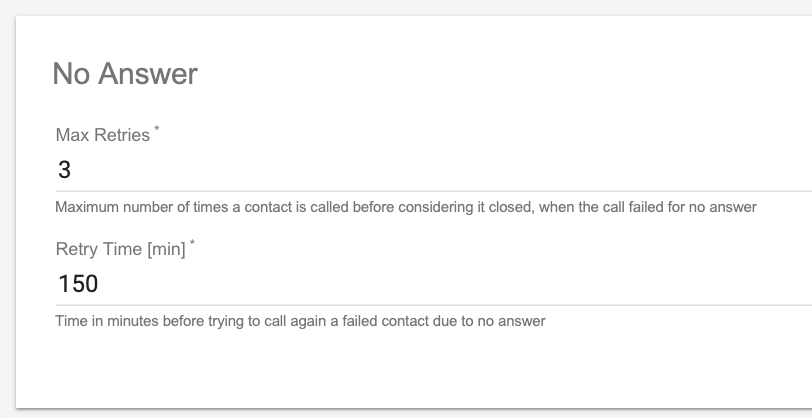
No Answer
- No Answer Max retries: the maximum number of times the dialer will recall a contact failed for no answer reason (default=3).
- No Answer Retry Time: time in minutes the dialer will wait before recalling a contact failed for no answer reason (default=150). The dialer will recall for no answer max retries as long as the global max retries is not reached. If no answer max retries is exhausted before global max retries, the contact will be closed for no answer and will not be called again.
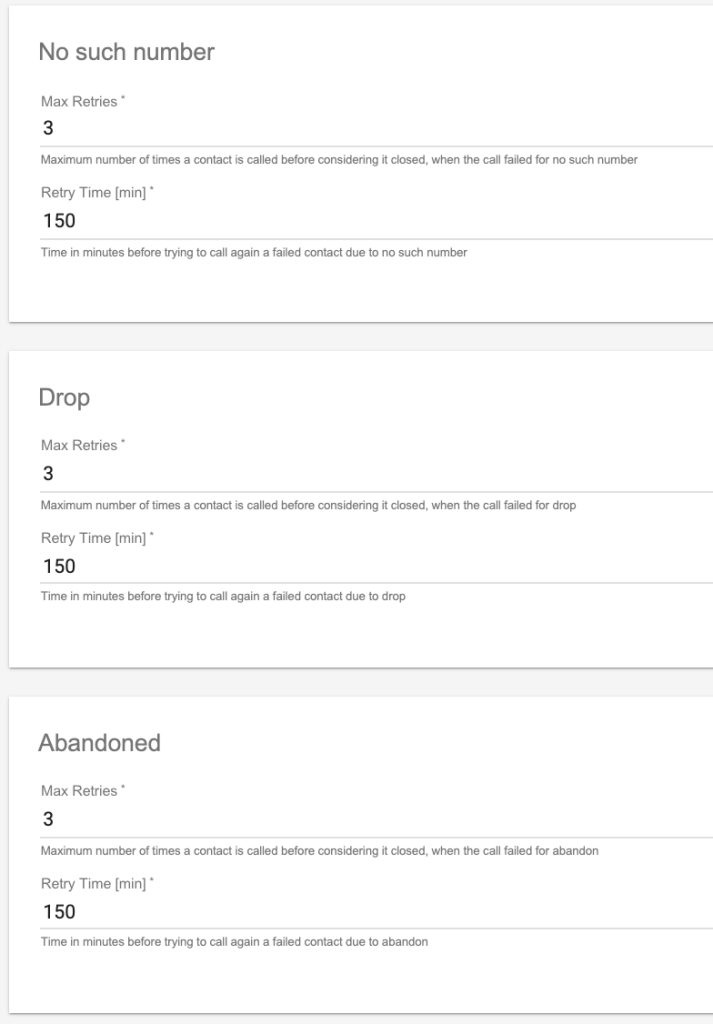
No Such Number
- No Such Number Max retries: the maximum number of times the dialer will recall a contact failed for no such number reason (default=3).
- No Such Number Retry Time: time in minutes the dialer will wait before recalling a contact failed for no such number reason (default=150). The dialer will recall for no answer max retries as long as the global max retries is not reached. If no such number max retries is exhausted before global max retries, the contact will be closed for no such number and will not be called again.
Drop
- Drop Number Max retries: the maximum number of times the dialer will recall a contact failed for drop reason (default=3).
- Drop Retry Time: time in minutes the dialer will wait before recalling a contact failed for drop reason (default=150). The dialer will recall for drop max retries as long as the global max retries is not reached. If drop max retries is exhausted before global max retries, the contact will be closed for drop and will not be called again.
Abandoned
- Abandoned Max retries: the maximum number of times the dialer will recall a contact failed for abandoned reason (default=3).
- Abandoned Retry Time: time in minutes the dialer will wait before recalling a contact failed for abandoned reason (default=150). The dialer will recall for abandoned max retries as long as the global max retries is not reached. If abandoned max retries is exhausted before global max retries, the contact will be closed for abandoned and will not be called again.
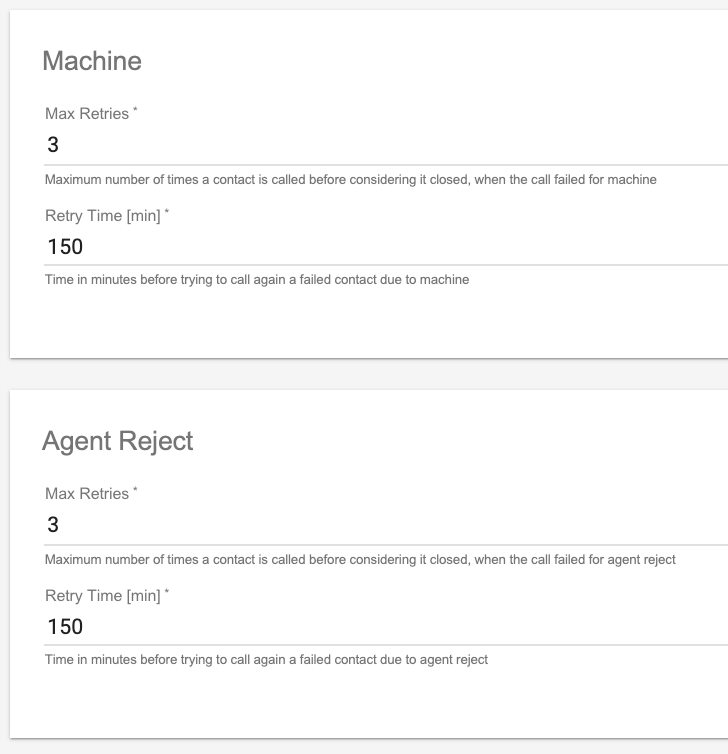
Machine
- Machine Max retries: the maximum number of times the dialer will recall a contact failed for machine reason (default=3).
- Machine Retry Time: time in minutes the dialer will wait before recalling a contact failed for machine reason (default=150). The dialer will recall for machine max retries as long as the global max retries is not reached. If machine max retries is exhausted before global max retries, the contact will be closed for machine and will not be called again.
Agent Reject
- Agent Reject Max retries: the maximum number of times the dialer will recall a contact failed for agent reject reason (default=3).
- Agent Reject Retry Time: time in minutes the dialer will wait before recalling a contact failed for agent reject reason (default=150). The dialer will recall for agent reject max retries as long as the global max retries is not reached. If agent reject max retries is exhausted before global max retries, the contact will be closed for agent reject and will not be called again.
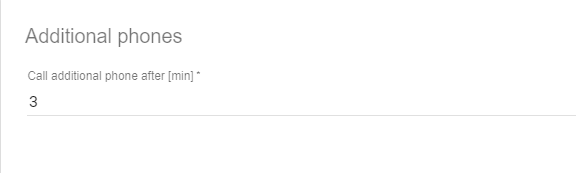
Additional phones
- Call additional phone after (min): time in minutes between the call to the primary phone and the call to the additional phone, in case of inability to reach the primary phone. The dialer calls the primary phone. If the Contact hasn’t been reached through the primary phone, after tot minutes (in the example, 3 minutes), the dialer will call the additional phones, according to priorities.
Note: Global max retries dominates max retries for congestion, busy and no answer. In total, a contact cannot be called more than the global max retries. Let’s have a look to the following example: Global max retries = 4 Congestion: max retries = 3 , retry time = 150 Busy: max retries = 3 , retry time = 150 No answer: max retries = 3 , retry time = 150 Scenario 1: If a contact fails for busy reason 3 times consecutively, the contact will be closed for busy and will not be recalled. Scenario 2: If a contact fails for busy reason 1 time then fails 2 times for No answer, it will be recalled one more time because busy max retries is=3, no answer max retries=3 and global max retries=4 are not reached. Scenario 3: If a contact fails for congestion 2 times, it will be recalled and the contact will be closed for congestion if it fails for congestion for the third time; otherwise, if it fails for another reason it will be recalled for the fourth time.
Advanced
Advanced campaign features vary according to the method chosen. In the following section (on the right side) you can find the full list of the advanced parameters.
If the Campaign is Progressive, PowerDialing, Predictive:
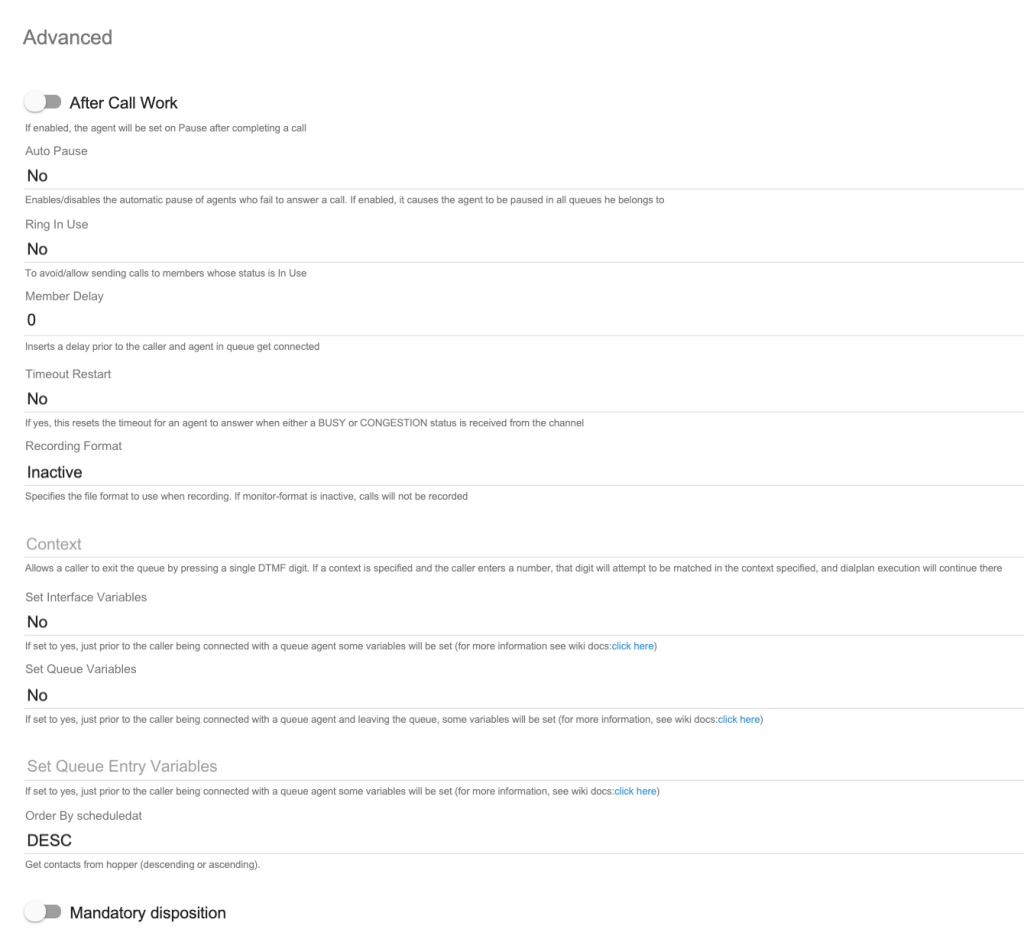
In this Section you can set:
- After Call Work: enable it you want the Agent to be set on pause after completing call on the queue (default=NO)
- After Call Work Duration: if the After Call Status is set to yes, insert here how many seconds the pause should last (this field is shown only if the ACW is set to yes)
- AutoPause: set to YES if you want to pause the members who fail to answer a call, for all the queues he is member of (Default=NO)
- Ring in use: set to NO if you want to avoid sending calls to members whose status is in use (Default=NO)
- Member Delay: to set a delay prior to connect the caller and the queue member
- Timeout Restart: If set to yes, resets the timeout for an agent to answer if either a BUSY or CONGESTION status is received from the channel
- Recording Format:Specifies the file format to use when recording. If the value is inactive, calls will not be recorded.
- Context: Allows a caller to exit the queue by pressing a single DTMF digit. If a context is specified and the caller enters a number, that digit will attempt to be matched in the context specified, and dialplan execution will continue there.
- Set Interface Variables: If set to yes, just prior to the caller being bridged with a queue member some variables will be set (see Asterisk wiki for more information):
MEMBERINTERFACE is the interface name (eg. Agent/1234),
MEMBERNAME is the member name (eg. Joe Soap),
MEMBERCALLS is the number of calls that interface has taken,
MEMBERLASTCALL is the last time the member took a call,
MEMBERPENALTY is the penalty of the member,
MEMBERDYNAMIC indicates if a member is dynamic or not,
MEMBERREALTIME indicates if a member is realtime or not.
you will see the full list of the advanced features.
If the Campaign is Preview, BookedProgressive:
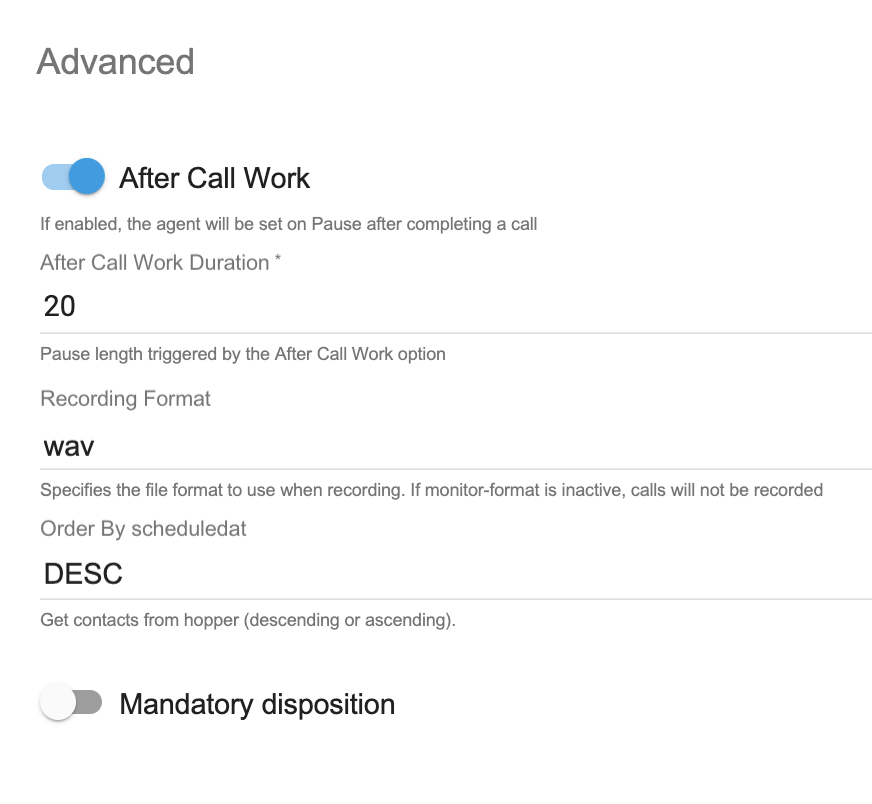
- Set Queue Variables: if set to yes, just prior to the caller being bridged with a queue member and just prior to the caller leaving the queue some variables will be set (see Asterisk wiki for more information):
QUEUEHOLDTIME callers hold time,
QUEUEORIGINALPOS original position of the caller in the queue.
- Set Queue Entry Variables: If set to yes, just prior to the caller being bridged with a queue member some variables will be set (see Asterisk wiki for more information):
QUEUENAME name of the queue,
QUEUEMAX maximum number of calls allowed,
QUEUESTRATEGY the strategy of the queue,
QUEUECALLS number of calls currently in the queue,
QUEUEHOLDTIME current average hold time,
QUEUECOMPLETED number of completed calls for the queue,
QUEUEABANDONED number of abandoned calls,
QUEUESRVLEVEL queue service level,
QUEUESRVLEVELPERF current service level performance
- Order by Scheduledat: choose the order of the list in the Hopper (desc/asc)
- Mandatory Disposition: enable it you want the Agent to be forced to dispose the interactions managed and set the Agent pause status to be automatically applied during this operation (default=NO. When you enable this feature a new field will be displayed)
you only will see a subset of the whole advanced features list.
If the Campaign is Predictive, moreover, you will be able to configure an optimization percentage factor for agent availability threshold:
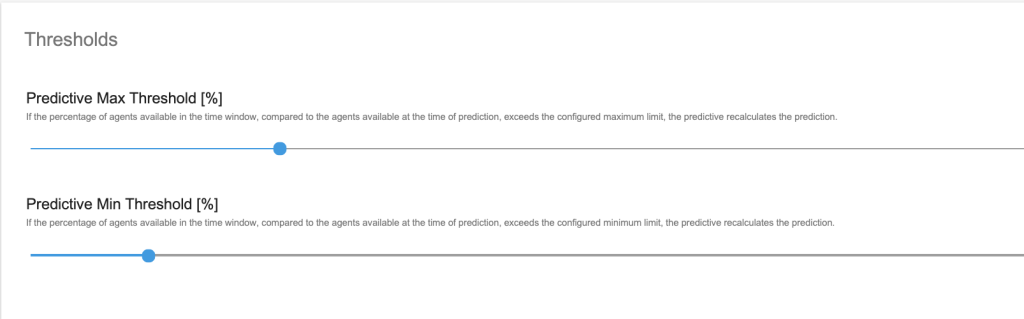
Remember: the Contacts in the Hopper are dialed by Priority first, then by ScheduledAt
- Thresholds: If the percentage of agents available in the time window, compared to the agents available at the time of prediction, exceeds the configured maximum/minimum limit, the predictive recalculates the prediction.
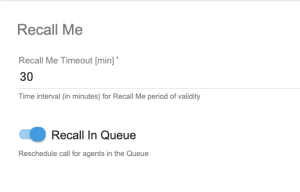
Recall Me: in this section you can set the recall-me feature. When the Agent closes and disposes a call in a campaign, he can set an automatic recall request to the system: in this case the system tries to recall the customer and to pass the call to the specific agent for the time (in minutes) inserted in the Recall Me Timeout. If this is not possible (e.g. the Agent is not available) the call is dropped, unless the Recall in Queue flag is set: this option enables the call to be passed to any available agent belonging to the same queue.
If the Campaign is Preview:
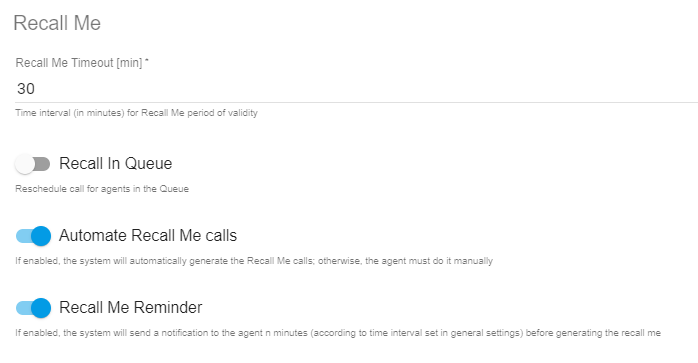
- Automate Recall Me calls (if the Campaign is Preview): If enabled, the system will automatically generate the Recall Me calls (the Recall Me call is performed by the Booked Progressive strategy- as soon as the Agent is available, the system calls the Agent and then calls the contact). If disabled, the Agent must select the contact manually from the list showed from the Motion Bull Preview button: the Recall Me contact will be distinguished from the other contacts by an info label.
- Recall Me Reminder (if the Campaign is Preview): If enabled, the system will send a notification to the Agent n° minutes (according to Preview Recall Me Reminder Interval set in General Settings) before generating the Recall Me call.

- Global Interval
Before calling a contact the system checks if the global interval is OK and then it considers the other interval set (default: 07:00-22:00,*,*,*)
Please note that the system default Global Interval is from 7 AM to 10 PM: it means that the campaign will never be operational out of this range unless you change it, even if the Time Interval in the General Settings is set to always. We advise you to pay attention to the regulations that apply to calls campaigns in your country.
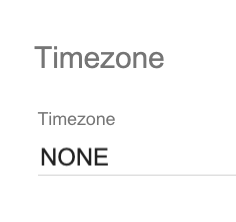
- Timezone: before calling a contact the system checks if the time is right. In this field you can choose a different time zone for the specific campaign you’re configuring
The include syntax is defined like this: <time range>,<days of week>,<days of month>,<months> where: <time range>= <hour>':'<minute>'-'<hour>':'<minute> |"*" <days of week> = <dayname> | <dayname>'-'<dayname> | "*" <dayname> = "sun" | "mon" | "tue" | "wed" | "thu" | "fri" | "sat" <days of month> = <daynum> | <daynum>'-'<daynum> | "*" <daynum> = a number, 1 to 31, inclusive <hour> = a number, 0 to 23, inclusive <minute> = a number, 0 to 59, inclusive <months> = <monthname> | <monthname>'-'<monthname> | "*" <monthname> = "jan" | "feb" | "mar" | "apr" | "may" | "jun" | "jul" | "aug" | "sep" | "oct" | "nov" | "dec" daynames and monthnames are not case-sensitive. If you replace an option with *, it is ignored when matching

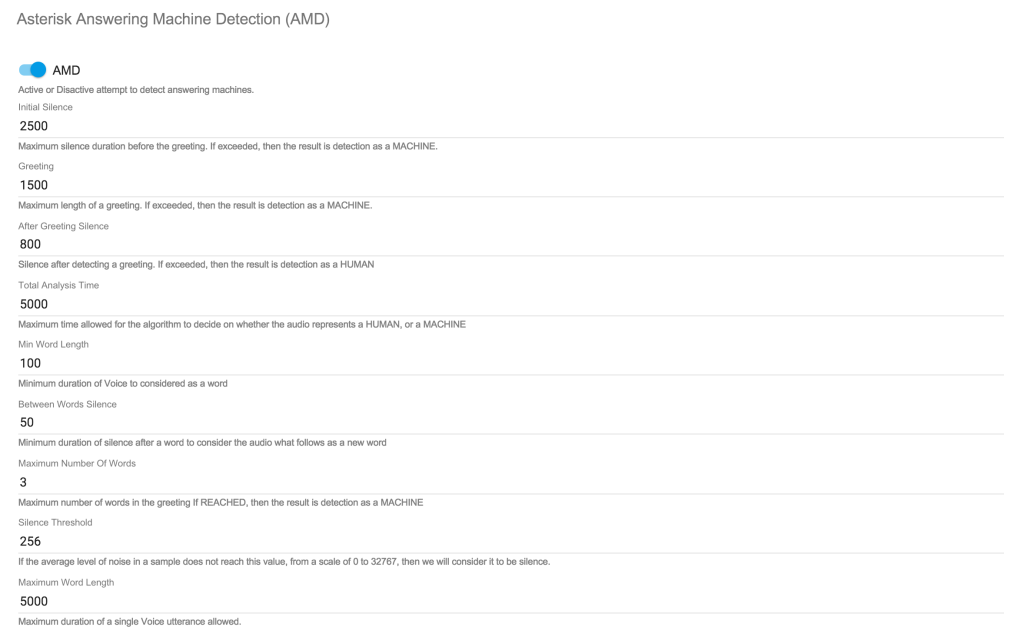
e.g.: if you have a server in Italy and you configure a global interval (18:00-20:00,*,*,*) and timezone Australia/Sydney, the system will start to call in Sydney when it is 18:00 and in Italy when it is 10:00. Pay attention that the timezone is related to the campaign (not to single contacts). It is better to separate the list of contacts with different timezone
- AMD (Answering Machine Detection): set this flag if you want the system try to detect Answering Machine. When you set this flag to yes you need to insert all the parameters (see the picture below) which are necessary in order to tune your actual system properly.
Be sure you are enough skilled to do this: this may cause losing contacts interactions if the system doesn't recognize properly a human from a machine answering!
Add List to a Queue Campaign
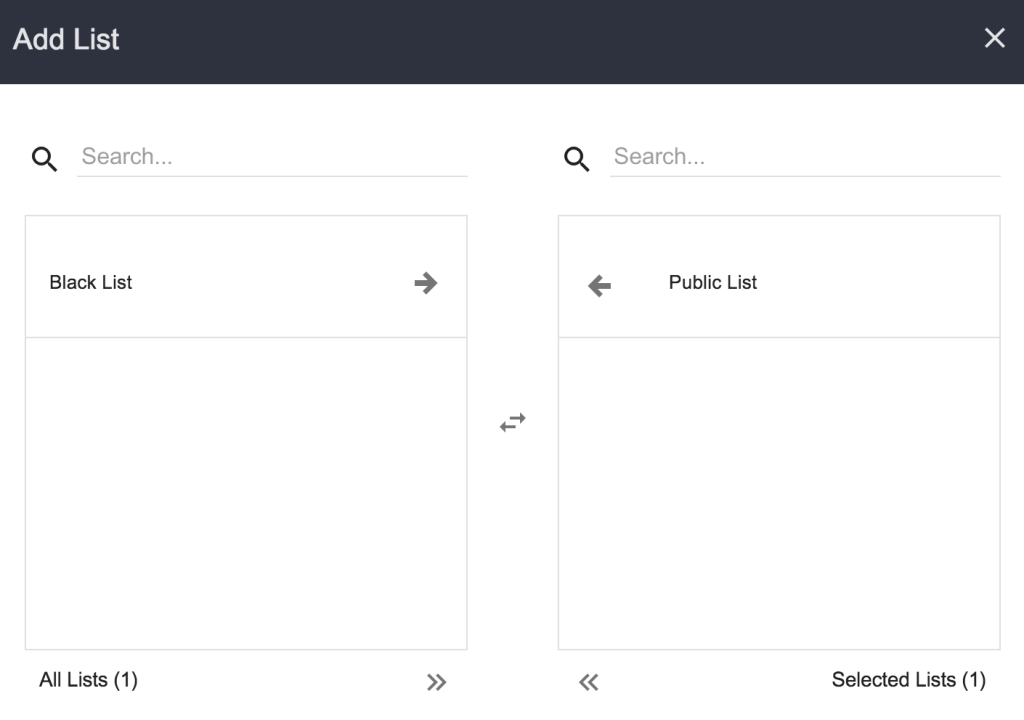
You need to add an already existing list of contacts to be used in the queue campaign for the dialer to call. When you add a list in a queue campaign, all contacts in the list are placed in the Hopper and will be called by the dialer.
You can add multiple contact lists to a queue campaign.
See Create a list for creating a List of Contacts and Upload contacts for uploading contacts in the list created (read carefully the specific part about uploading a list of contacts that will be used for a campaign).
Read carefully the specific info to be inserted when uploading a list of contacts that will be used for a campaign:
If you remove a list from a campaign and add it again: ○ only open contacts are placed in the Hopper and will be dialed by the dialer. ○ closed contacts (contacts that are already in the Hopper Final) will not be placed in the Hopper and will not be dialed by the dialer.
Add Agents / Teams to a queue campaign
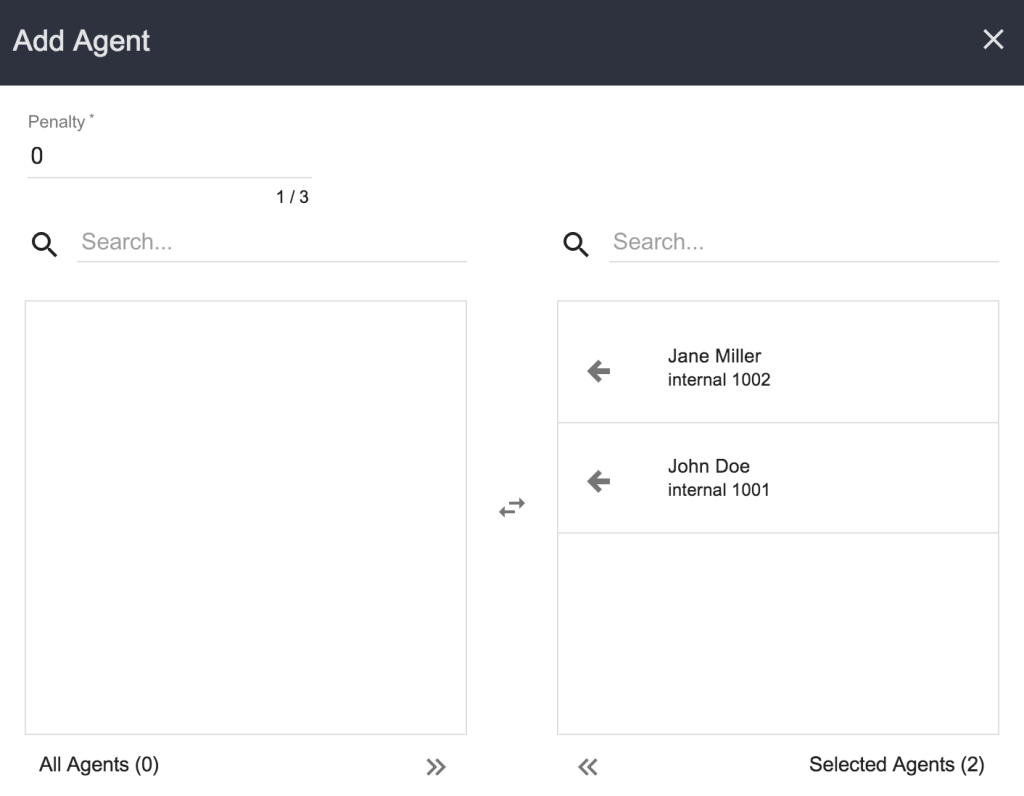
There must be at least one available agent in the queue for the dialer to start placing calls. Hence you must add agents in the queue campaign that will connect and manage contacts. You can add one agent at a time or add them all in a Team (group of agents).
You must configure a trigger if you want to display contact’s detailed information to the agent connected to the contact.
Add Blacklist to queue campaign
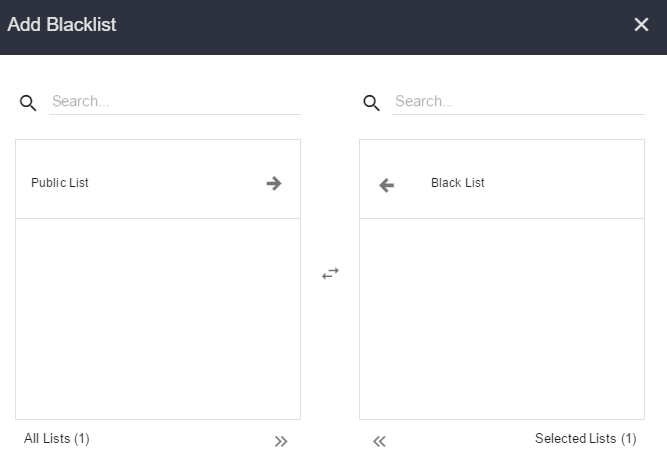
If you have list of contacts you want to exclude from the queue campaign, you can add it as blacklist and the dialer will skip these contacts during the automatic dialing. The (black)List must be already available.
You can add multiple blacklists for a queue campaign and use different blacklists for different queue campaigns.
See Create a list for creating a Blacklist and Upload contacts for uploading contacts in the list created.
This is an optional setting
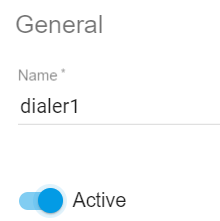
Start the Queue Campaign
Remember to under the General Settings Queue Campaign and enable the “Active” switch.
The Dialer will now ready to start and originate calls, routing them to Agents according to the chosen Dialing Method!
Queue Campaigns Troubleshooting
If the dialer does not start making calls, please make sure:
- The queue campaign is Active
- The global interval of the campaign is correct
- The current time is within the time interval set
- The time zone and the interval chosen for the campaign match
- There are contacts in the list
- There are available agent in the queue
- The trunk is properly configured
Monitoring Queue Campaigns
The Sections useful for monitoring Queue Campaigns are the following:
Hopper

The four widgets on top show:
- Total: the total number of contacts in the list
- Fresh: total number of contacts that are in line to be dialed by the dialer for the first time
- Open: total number of contacts that have been dialed (at least once) and are still in line to be dialed
- Closed: is the total number of contacts already called and closed
The Hopper contains list of contacts that are going to be called by the dialer at a scheduled time:
- When you add a list in a queue campaign, all contacts in the list are placed in the hopper.
- When you add new contacts in the associated list, the system will automatically add the new contacts to the hopper.
Note: Before placing a call to a contact in the hopper, the dialer checks if the contact exists in the blacklist and skips it if it does exist.
Edit Hopper

From the three dots menu:
- Edit the Hopper and change the schedule for this call:
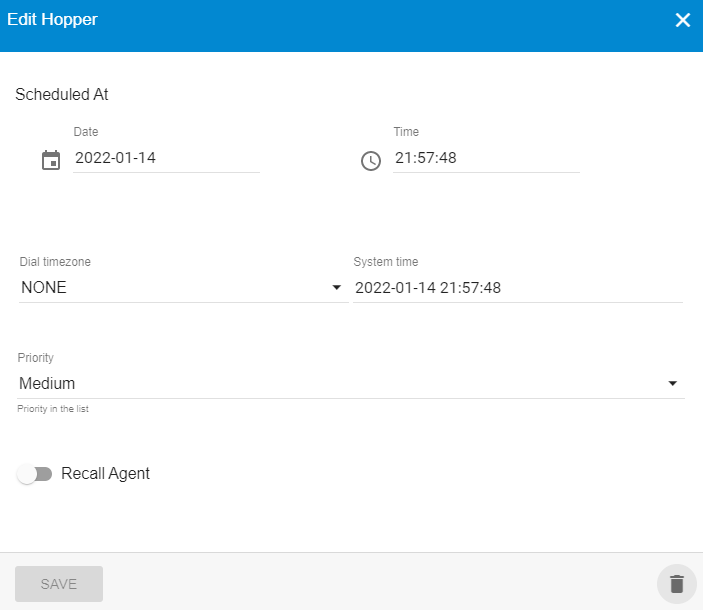
It is possible to edit:
- Date and Time at which the Contact will receive the call.
- Timezone of the Contact. If the field has been already filled in the Contact detail, you will see it here.
- System time: time at which the system will make the call, based on the timezone of the Contact
- Priority of the call: 0 = Lowest; 1 = Low; 2 = Medium; 3 = High; 4 = Highest. Contacts scheduled at the same time will be called according to their priority level.
- Recall Agent: choose the Agent to whom assign the call.
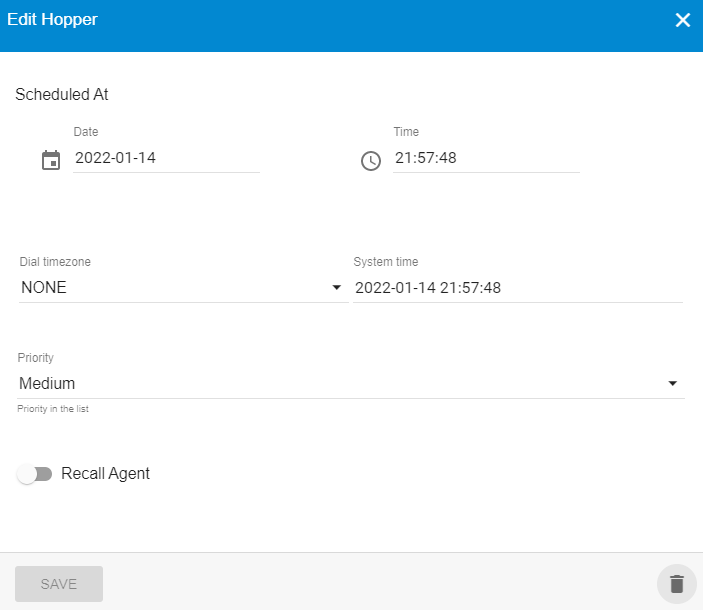
Timezone feature example
The system timezone is Europe/Rome (+01:00) and the Contact is set in the timezone America/Chicago (-06:00).
Let’s suppose that the scheduled time is 21:57 (Chicago time), the system will schedule to call the Contact at 03:57 (system/server/queue time), in order to call the Contact at the chosen time in his timezone.
- Delete the Hopper (delete the scheduled call)
History
Hopper History contains history of calls originated by the dialer. Status, start time and end time of every call that was dialed by the dialer is logged in the hopper history:
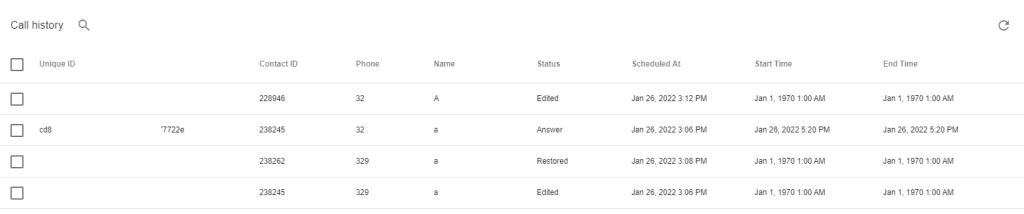
Final
Hopper Final contains list of closed contacts (because successfully managed or for other reasons).

How to Restore Contacts
You can move one or many contacts from Final to Hopper: they will be restored in the Hopper and the Dialer will call them again.
This function is not allowed
- if they have Status=Answered.
- if a Contact Id is already in the Hopper (this prevents multiple identical contacts to be restored in the Hopper).
Once you restore a contact, this is not moved from Final to the Hopper but a new entry is added to the Hopper.
You can restore contacts in several ways:
- click on
 up right and select one of the Calls Status List to restore, choosing among those available from the pop-up screen:
up right and select one of the Calls Status List to restore, choosing among those available from the pop-up screen:
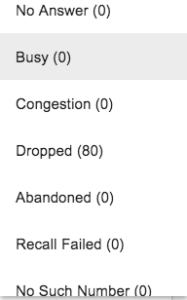
- select one item in the list and click on
 and then on
and then on 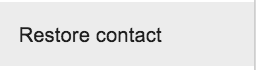 to restore a single contact
to restore a single contact - select one or more items clicking the corresponding checkboxes and then click the icon

Blacklist
Here you find the list of all those contacts that must be excluded from the campaign.
Key Points ○ If a contact is successfully connected to an agent, the contact is moved from the Hopper to Hopper Final and will not be called again. ○ If a call has failed, the number of times it failed for congestion, busy and no answer will be shown in the Hopper as long as the max retries are not reached. When the max retries are exhausted, the contact will be moved to the Hopper Final and the status will show the reason the contact has been closed. ○ Once contacts are moved to the Hopper Final, if you remove the list from the campaign and add it again, only open contacts (contacts that are not in the Hopper Final) are placed in the Hopper and dialed by the dialer. This will avoid unnecessary calls to closed contacts.