In this Section, you will find information on how to check your license status and how to modify it for changing the number of Users or Agents, adding Modules and Channels or changing the payment plan.
What is a License?
A license is a a permit to use a set of XCALLY Motion features and modules. We offer Monthly, Annual or Lifetime plans that give you the flexibility to choose which ever fits your needs best. You can choose among the different module plans that give you access to different set of Motion modules based on your contact center requirements.
For more information visit our website or write to us at sales@xcallyusa.com.
View Your License Information
On the menu Settings in the License section you can find all the useful information about your active license:
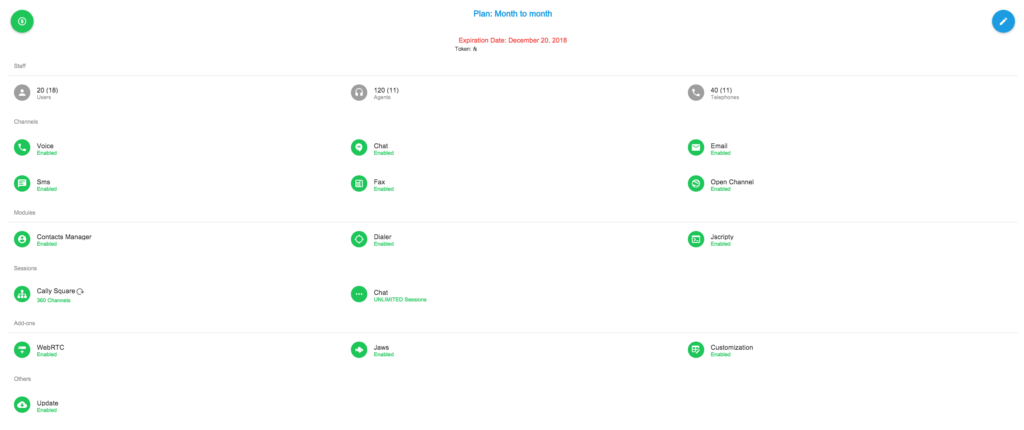
- Type of License (monthly, annual, lifetime)
- Expiration Date
- Token: the ID generated by the licensing system at startup, or at any change occurred, to your particular installation. This number must be reported to the Licensing Staff any time you need system changes
- Number of Users, Agents and Extensions (telephones)
- Channels (Voice, Chat, Email, SMS, Fax, Open Channel) you’re enabled to use
- Modules (Contacts Manager, Dialer, Jscripty) you’re enabled to use
- Sessions (Cally Square*, Chat**) you’re enabled to use
- Add-On (WebRTC, Jaws integration, Customization)
- Other License features (Update) you’re enabled to use
About Update: when this feature is not enabled, the Motion and Phonebar version update is forbidden. Ask sales@xcallyusa.com how to get it
About Cally Square Sessions*: Your default installation will provide a fixed number (per Agent license) of IVR sessions that can be used concurrently. If you need to increase this number you can buy extra Cally Square Session Licenses: please contact sales@xcallyusa.com for additional information and prices. In this case, in order to make the upgrade work, follow these steps: In this case, in order to make the upgrade work, follow these steps: 1. Click on the Restartbutton
2. you will be redirected to the System/Processes page (see here). Click on the Stop
button of the Cally Square IVR Process (this will stop all the IVR activities)
3. restart the IVR processes clicking the Start
button and the changes will be applied. Pay attention: stop/start the IVR service when the IVR campaigns are not operational!
About Chat Sessions**: Your default installation will provide a fixed number (per Agent license) of Chat sessions that can be used concurrently. If you need to increase this number you can buy extra Chat Session Licenses: please contact sales@xcallyusa.com for additional information and prices.
Licenses
Please note that any change of any kind applied on your XCALLY server (i.e. CPU, memory, HDD, IP address, hostname, MAC, network etc…) can invalidate your XCALLY assigned license: for this reason any move and change of your XCALLY server must be carefully planned and notified to the XCALLY team. Please contact license@xcallyusa.com for more help
If there is a change in your XCALLY server, your license will automatically go in a gray period and you should contact the XCALLY team, sending the Old and New Token you see under the License section:
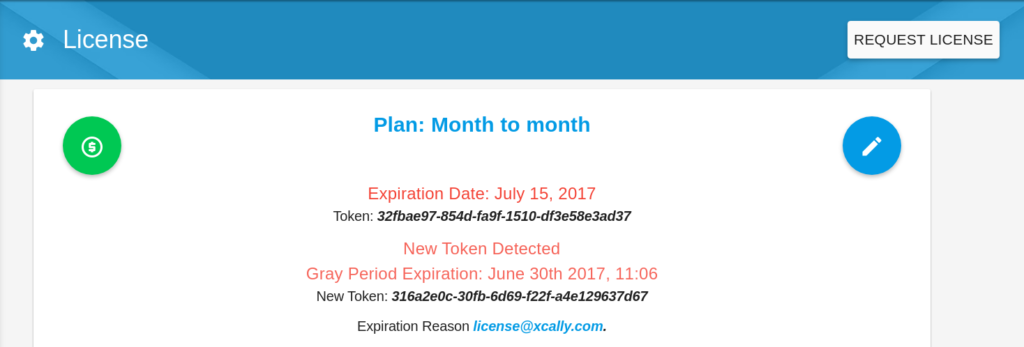
Pay attention: if your license is not renewed (due to missed payments), after 7 days of gray period it turns automatically to "demo" mode (with limited functions and 2 agents licenses only). If you experience this situation, please check your payment accounts and contact license@xcallyusa.com immediately to ask how to solve the problem!
Request/Modify a License
You can request a change to your license using the Request License button, enabling new channels or new modules by switching their status to ON  , changing the number of users, agents or telephones and the arrangements for payment (mont-to-mont, annually, perpetual)
, changing the number of users, agents or telephones and the arrangements for payment (mont-to-mont, annually, perpetual)
Remember: This procedure is requested to upgrade your system from a demo version to a full installation.
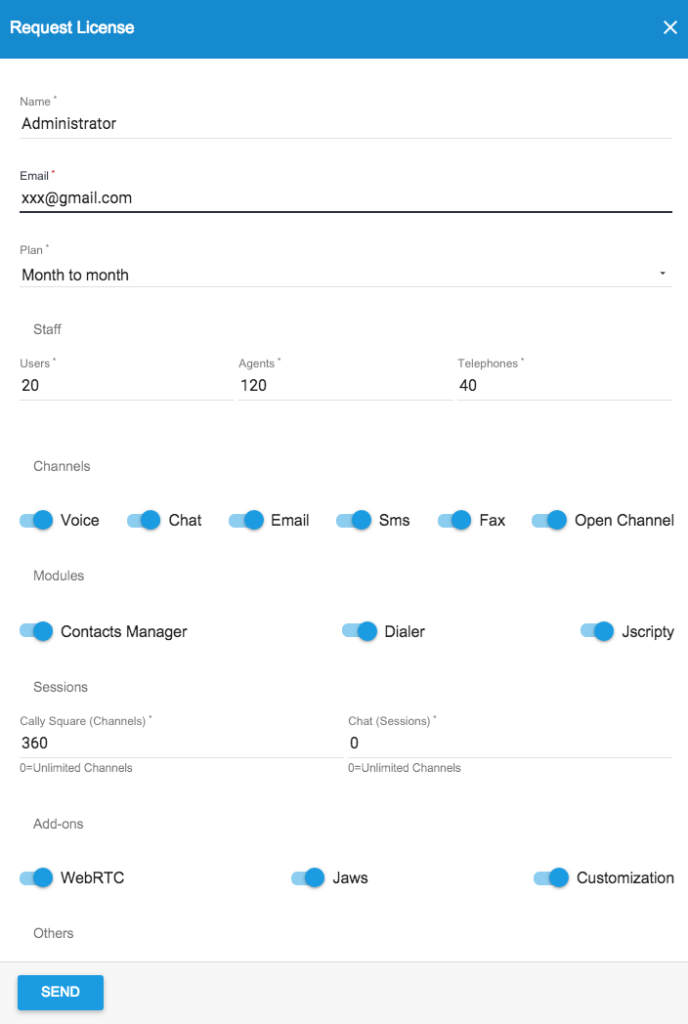
At the end Send the request: it is automatically passed to the Licensing Staff and the changes will apply as soon as the Licensing Team approves them. Until then, the changes are not displayed on this panel.
We recommend you also send an email to license@xcallyusa.com including the Token
In case you have no access to the internet, you can also ask a change to license@xcallyusa.com and modify manually the existing status using the Update Licence Button 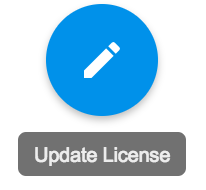 :
:
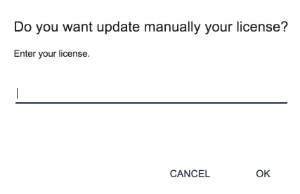
In the License field, insert the the license key you received from the Licensing Staff and press OK. The changes will be applied automatically.
If you need a quotation for switching from a plan to another a license, just click on the 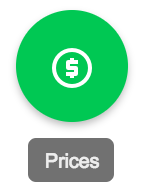 button and ask our team!
button and ask our team!