You can test your system by making and receiving internal calls without the need to configure a trunk. You can create internal routes with short numbers like 6000 such that any phone within the Motion system dialing these numbers will be routed to its respective internal route. In the route, you can play a Playback sound file, route calls to an IVR, route calls to a queue or perform any available applications.
Let’s start routing internal calls to an auto-attendant IVR application where calls are dispatched to different queues depending on the choice pressed by the caller.
Step 1. Create an Agent  You can quickly create a new Agent that will manage calls using the XCALLY Phonebar. |
| Step 2. Create a Queue Choose the Queue Strategy for call routing and set your first Queue! | Step 3. Add the Agent to the Queue Agents associated to the Queue will receive the incoming calls, according to the chosen strategy. |
| Step 5. Create an IVR project Click here for an example of an Auto-attendant IVR application. | Step 6. Add an application in the Internal route Go to the internal route/actions, add Cally Square application and select the project. |
| Step 7. Login the Agent Login the agent that belongs to the queue with XCALLY PhoneBar to be able to manage the calls. If you have not installed yet the PhoneBar, please follow this procedure: Phonebar Installation | Step 8. Make a Call! Dial the internal number from one agent. You will hear the playback message asking you to press a digit based on your preferred service. If you make a valid choice, you will be routed to one of the respective queue and agents logged in the queue can now answer the call using the XCALLY Phonebar! |