The following is the procedure to use Telephone as a XCally softphone:
1. Download Telephone from here https://apps.apple.com/us/app/telephone/id406825478?mt=12 . Telephone is a SIP softphone available at the Mac App Store.

Click on Get and then on Install App.
2. Launch Telephone. Once launched you will see the following screen:
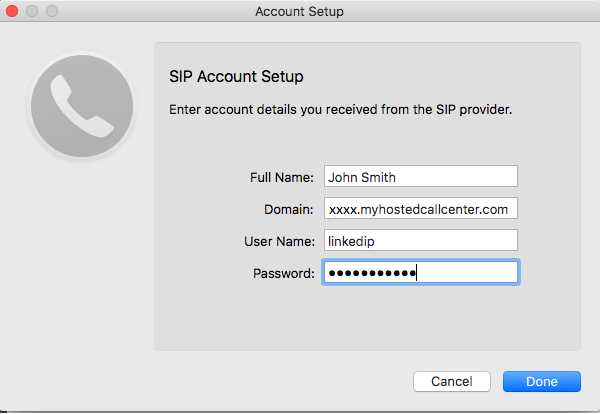
3. Proceed with SIP account setup. Please fill the following fields accordingly:
- Full Name: Use your full name
- Domain: Please use your instance hostname.
- User Name: Use your XCALLY login name
- Password: Type in your XCALLY login’s password
Click on Done button.
4. Set your status to Available. Click on the Presence menu and select Available from the list.
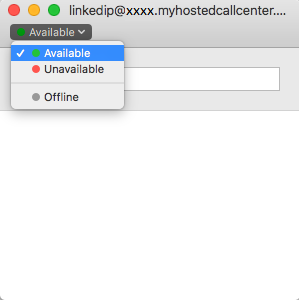
5. Dial your ChanSpy prefix extension. Inside the box type in your ChanSpy prefix extension followed by the extension you want to monitor.
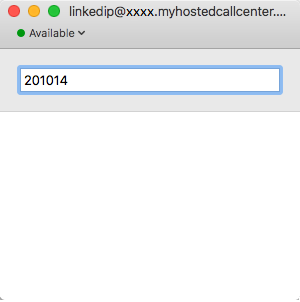
This procedure will let you use XCALLY’s ChanSpy feature on a Mac OS X computer.