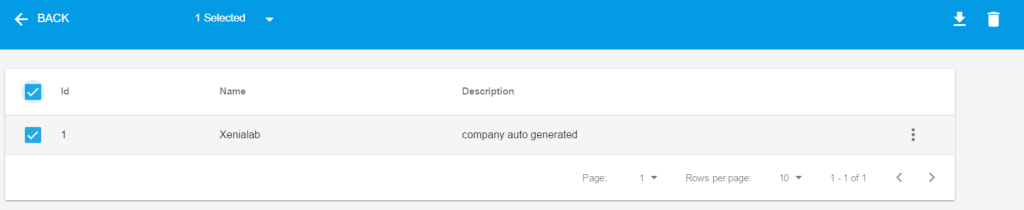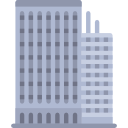 Using our CM module you can also manage Contacts grouping them by Companies.
Using our CM module you can also manage Contacts grouping them by Companies.
The Companies Section
You can find the Companies section under the Contacts Manager menu:
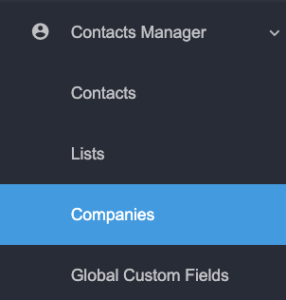
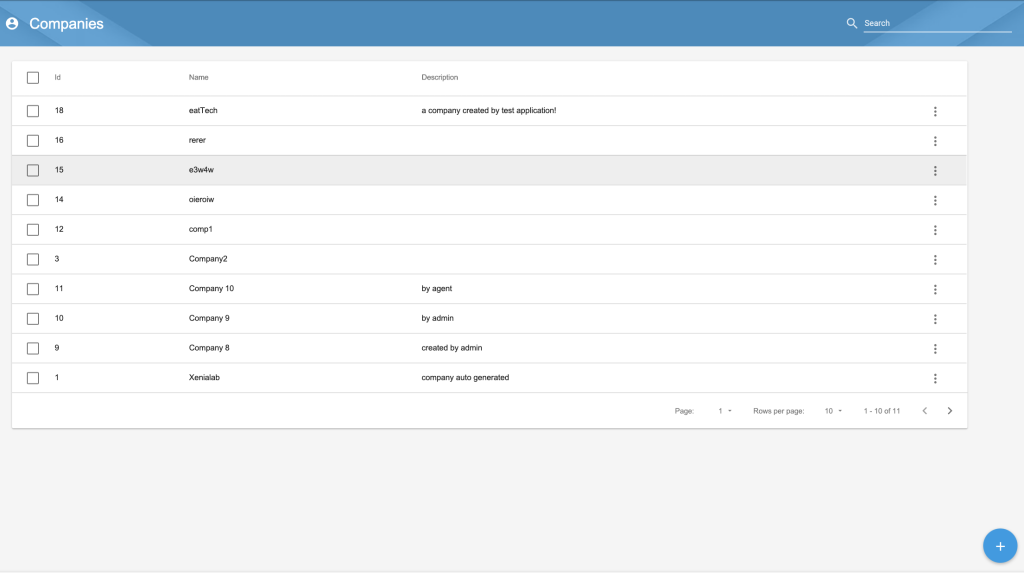
Create a company
To create a company click on New Company button.
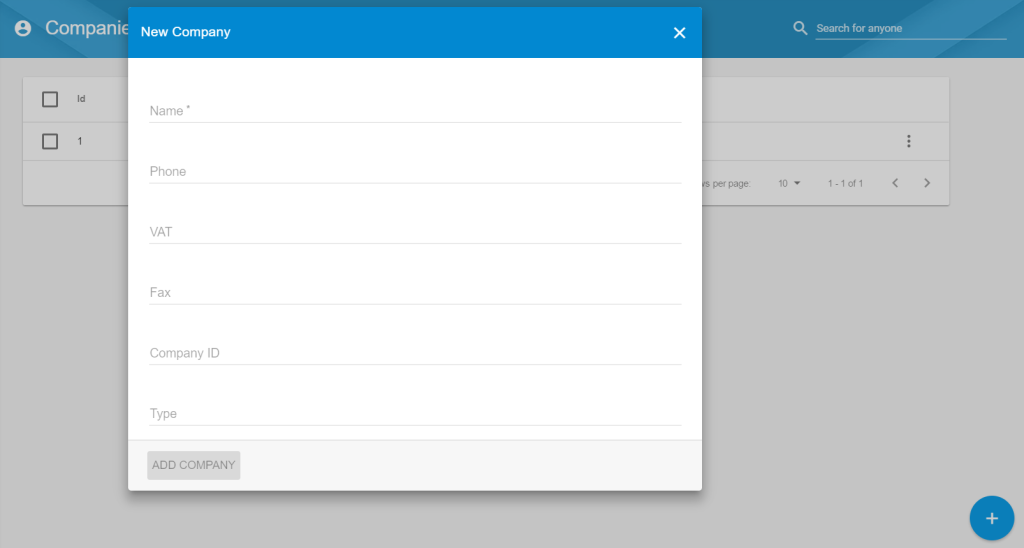
Enter the company details:
- Name
- Phone
- VAT
- Fax
- Company ID
- Type
- Website
- Description
click Add Company to confirm.
After the company is created, you can view the company in the list of companies. You can edit/delete the company or view the list of contacts associated to the company.
Edit a company
Find the company from the company lists, click on Edit Company:

Modify any company fields and then click Save.
Click on Show Contacts to view list of contacts associated to the company:

You will see the contacts list as shown below:
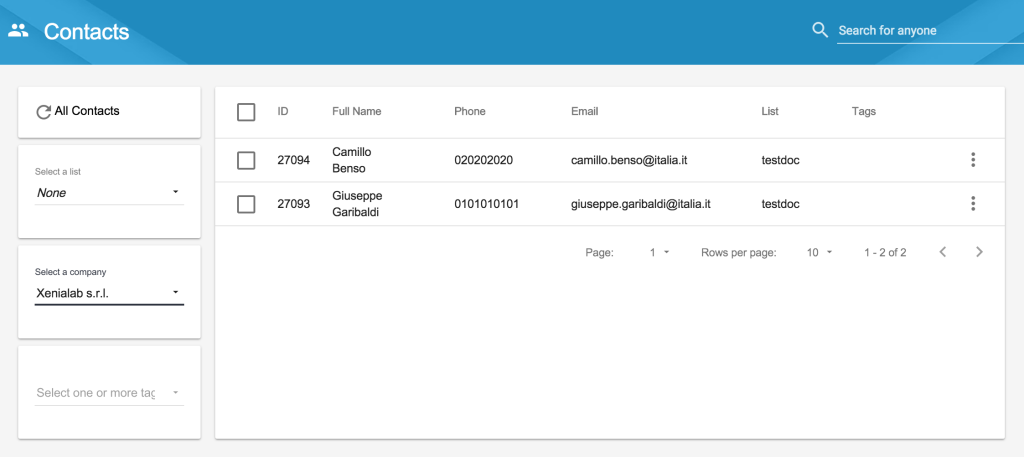
Delete companies
To delete a company, find the company from the company lists and click on Delete:

To delete multiple companies, select multiple companies by marking the checkbox on the left side and then click on Delete button (ok to confirm).
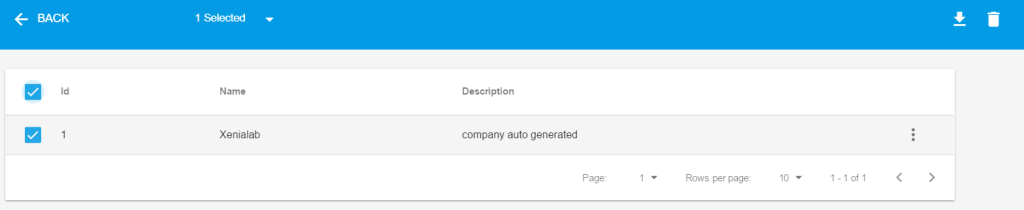
Export list of companies
To export list of companies, select the list of companies to export by marking the checkbox on the left side and click on Export button.