![]() Here you find the configuration steps for the WhatsApp providers interface supported by XCALLY Motion WhatsApp Channel.
Here you find the configuration steps for the WhatsApp providers interface supported by XCALLY Motion WhatsApp Channel.
General Requirements
This integration requires:
- a valid WhatsApp Solution Provider account with a positive balance
- the WhatsApp API enabled on your the WhatsApp Solution Provider account
In the following section you find how to setup the Twilio Solution Provider.
Keep in touch..more Providers will come soon!
Pay attention: the business sender number profile must be approved by WhatsApp in advance. For more information, please visit the official Twilio Web Guide
What to do on the Twilio Account:
The message status (checkmark) is automatically updated when the positive delivery report is received by Motion
- Copy Account Sid and Auth Token values from the Twilio Account: they must be entered on the XCALLY Motion WhatsApp Connector Account
- Get WhatsApp Number from WhatsApp Enabled Senders section
- Click on Configure to add Webhook configuration (see here for API URL details) in the field “A Message comes in”

Twilio Sandbox The WhatsApp Connector channel can be tested using Twilio sandbox. Follow the below steps to configure Twilio sandbox: Set Up Your Testing Sandbox: https://www.twilio.com/console/sms/whatsapp/learn Update Webhook for your testing sandbox: https://www.twilio.com/console/sms/whatsapp/sandbox