A WhatsApp Queue is a way to route incoming WhatsApp to a group of agents.
A WhatsApp Queue is a way to route incoming WhatsApp to a group of agents.
For every WhatsApp interaction request coming from a configured WhatsApp Accounts the Agents belonging to the WhatsApp Queue will be notified: when the WhatsApp is accepted, the system will open a specific Tab on the Agent Desktop, showing the actual WhatsApp message and all the other messages belonging to the same interaction or conversation.
The WhatsApp Queues Section
In the WhatsApp Queues Section you will find the existing WhatsApp Queues:

Click on  to show the command menu in order to Edit or Delete it, and to add/remove Agents/Teams to the WhatsApp Queue.
to show the command menu in order to Edit or Delete it, and to add/remove Agents/Teams to the WhatsApp Queue.
To Delete or to Export in CSV one more queues you can select them and the related function icons  will appear on the right of the upper bar.
will appear on the right of the upper bar.
Create a WhatsApp Queue
To create a new WhatsApp Queue click thebutton :
Enter the WhatsApp Queue details:
- Name
- Strategy (Beepall/RRMemory)
- Agent Timeout in seconds (i.e. the time in seconds the incoming interaction is notified to the Agent)
- Description (optional)
Queue Strategy defines how incoming WhatsApp are routed to the agents belonging to a queue. You can select one of the following strategies:
- Beepall: delivers the WhatsApp to all the agents until one answers
- RR Memory: tries to deliver the WhatsApp to the next agent in the list after the one engaged last time
Edit/Modify a WhatsApp Queue
Edit the WhatsApp Queue to change some of the Settings.
Click on the Edit Commands Menu you find on the right of the WhatsApp Queue ![]()

And change one of the following values:
- Strategy
- Agent Timeout in seconds (i.e. the time in seconds the incoming interaction is notified to the Agent)
- Description (optional)

Add Agent/Team to a WhatsApp Queue
In order to add Agents or Teams to a WhatsApp Queue Edit the Queue and click on  (or use the command menu functions) and choose the agents to add:
(or use the command menu functions) and choose the agents to add:

You can do the this operation in this way, too: just Edit the Agent profile and then click on the Channels icon and then on the WhatsApp Connector button

This operation applies immediately!
Only the Agents who are allowed to use this Channel will see this option. To enable an Agent go to their profile and grant this Permission:
Remember that to enable the Users to supervise this Channel you have to add the proper permissions to their Profile.