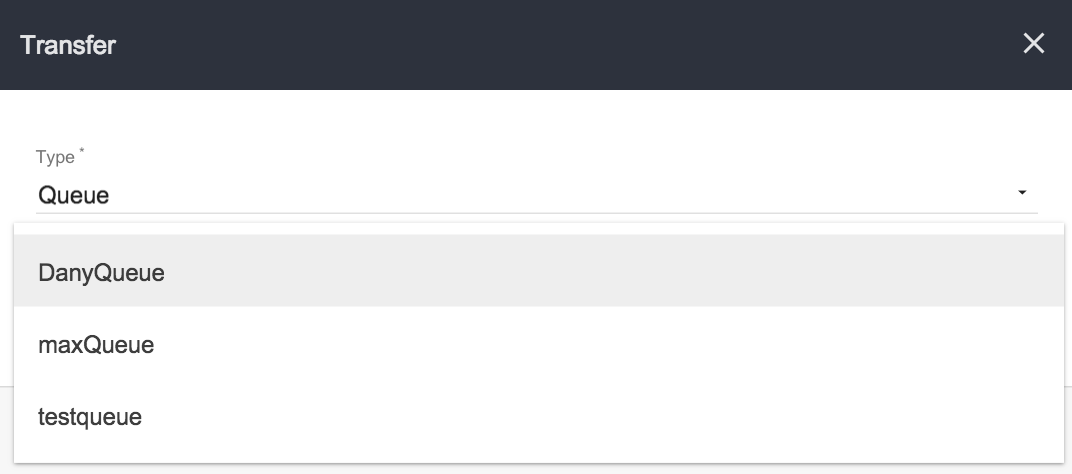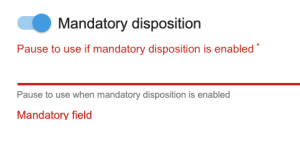What are the WhatsApp Accounts?
 With XCALLY Motion you can share a single WhatsApp account among several Agents and use it in a way similar to a voice queue.
With XCALLY Motion you can share a single WhatsApp account among several Agents and use it in a way similar to a voice queue.
XCALLY Motion offers a web client WhatsApp Account specific for Customer Care needs, where the Agents share all information. What you need to do is just to configure:
- the Solution Provider account (e.g. Twilio)
- the Motion WhatsApp Connector account
- the WhatsApp Connector Queue
and manage WhatsApp messages exchange using XCALLY Motion, as well as for the other channels.
Remember to add the Agents to the WhatsApp Account in order to let them manage the interactions through this channel.
The WhatsApp Accounts Section
In this Section you can add New WhatsApp Accounts and manage the existing ones.
Add a New WhatsApp Account
Click on ![]() to add a New WhatsApp Account and fill the requested values:
to add a New WhatsApp Account and fill the requested values:
TWILIO
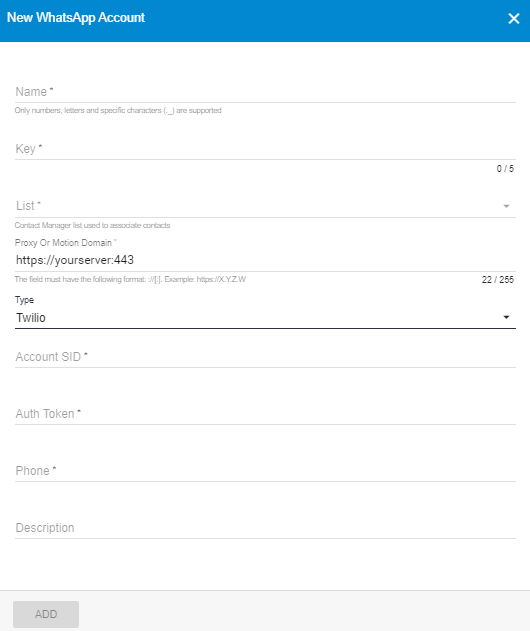
- Name: the name of the WhatsApp account
- Key: here you can define a short name (5 char maximum) for the Account that will be shown on the Agents Tabs. (In Key you must insert a five alphanumeric characters code. You can choose any code you want, but remember that it must be unique for each of the WhatsApp accounts you’ll create).
- List: the default List where the new WhatsApp contacts will be saved in the Contacts Manager (see Lists), if it is not already there
- Proxy or Motion Domain: by default your actual motion domain port 443 is inserted in this field.
About Proxy: in order to use this type of configuration please contact XCALLY Team at support@xcally.com
- Type: choose from the list one of the available provider types and enter the values referring to the chosen Type:
- TWILIO: Account SID and Authorization Token (information can be retrieved from Twilio Platform)
- SINCH: Account SID, Authorization Token and Base URL (information can be retrieved from Sinch Platform)
- Phone: the solution provider phone number
- Description: insert here a description (optional)
At the end click on Add WhatsApp Account.
SINCH
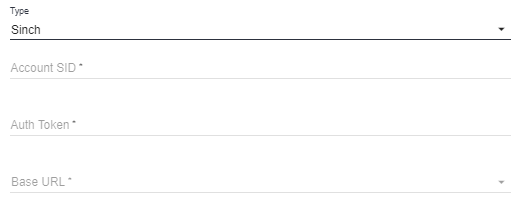
Edit/Modify a WhatsApp Account
On the WhatsApp Accounts list click on ![]() related to the one you want to edit/modify in order to:
related to the one you want to edit/modify in order to:
- Edit the WhatsApp Account
- Go to Interactions list for the Account
- Add Agent to WhatsApp Account
- Delete WhatsApp Accounts
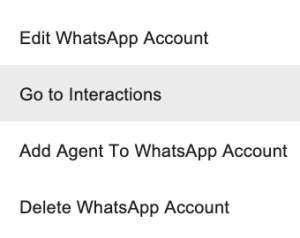
Editing an WhatsApp Account you have a list of Sections:

Settings
General
In this section you can edit, retrieve and change the values inserted when adding the WhatsApp Account.
- Twilio Accounts:
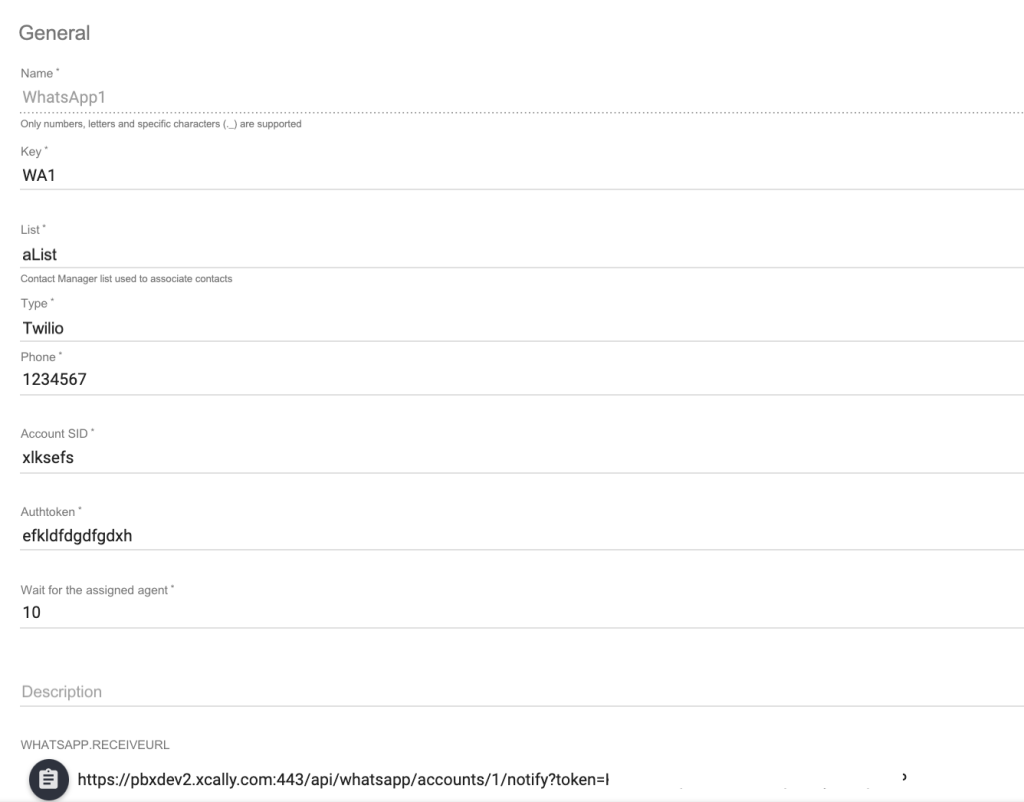
- Account SID and Authorization Token information can be retrieved from the Twilio Account
- The Receive URL is the auto-generated API URL: this value must be copied and pasted in the Twilio WhatsApp Solution Provider Setup
About the field: Wait for the Assigned Agents It is the default time in seconds any new interaction belonging to an existing conversation waits for the same agent that is currently managing it, when the agent is not available on the system (paused or logged out). The allowed values range is 1-2147483 (default is 10 seconds)
The Administrator can customize the notification of a new interaction in order to show to the Agent information about the source, the sender, the recipient queue and so on.
The Setting section of the Notification is under the general settings of a channel account and allows to:
- enable/disable the notification sound
- enable/disable the notification shake effect
- define notification contents and style in the Template section (here you can define which information to show about the specific interaction using XCALLY Motion variables)
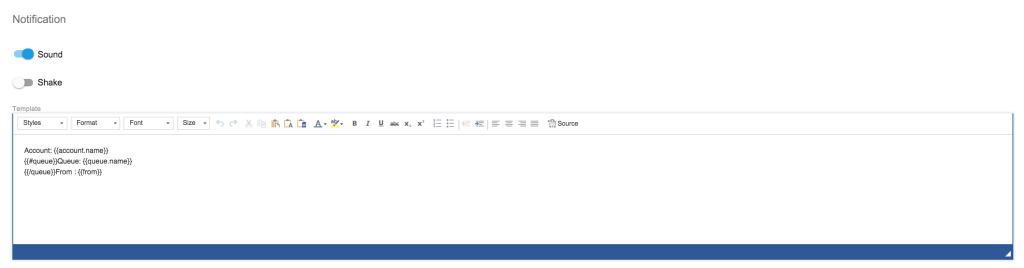
Transfer
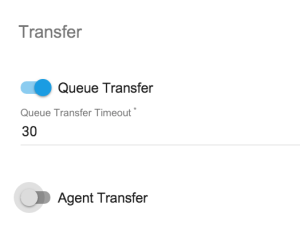
Toggle to enable/disable the Agent transfer to a queue or to another agent and set the specific timeout (the time in seconds the message will wait to be accepted before returning back as unread).
If this switch is on, the Agent will be able to Transfer an interaction, like in the following example (queue): click onand then Transfer
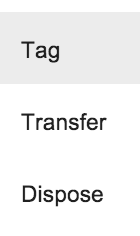
Advanced
Proxy
In this section you can change the Motion Domain and retrieve the Proxy token (auto generated and impossible to change):

This section is the same for all types of domain (Twilio, Skebby, Connectel, ClickSend or Plivo)
Disposition
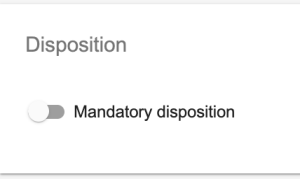
Mandatory Disposition: enable it you want the Agent to be forced to dispose the interactions managed and set the Agent pause status to be automatically applied during this operation (default=NO).
When you enable this feature a new field will be displayed: click on the field to view all the available pauses and select one.
Dispositions
The Disposition is a label (or a set of labels, maximum in a three level hierarchy) that can be applied to each interaction record in order to better describe it.
For example, an Agent who has managed a call can use a disposition in order to indicate the type or resolution of the call itself, but this can be done for any type of interaction (as email, chat, sms, whatsapp messages, and so on) when this is closed.
The Dispositions created here will be available when the Agent disposes an interaction coming from this account
By default, the following dispositions are usually available on your system (if your Administrator has not deleted one or more of them) :
- Fax
- Answer Machine
- Interested
- Not Interested
- Sold
- Special
but new Dispositions which are more suitable to your organization can be easily created. In the Tools- Dispositions section the Administrator can add global dispositions available for all the environment, in addition to specific dispositions that can be created for specific environments (as lists, channel accounts and websites).
To create a specific environment disposition, click on New Disposition ![]() and enter the details:
and enter the details:
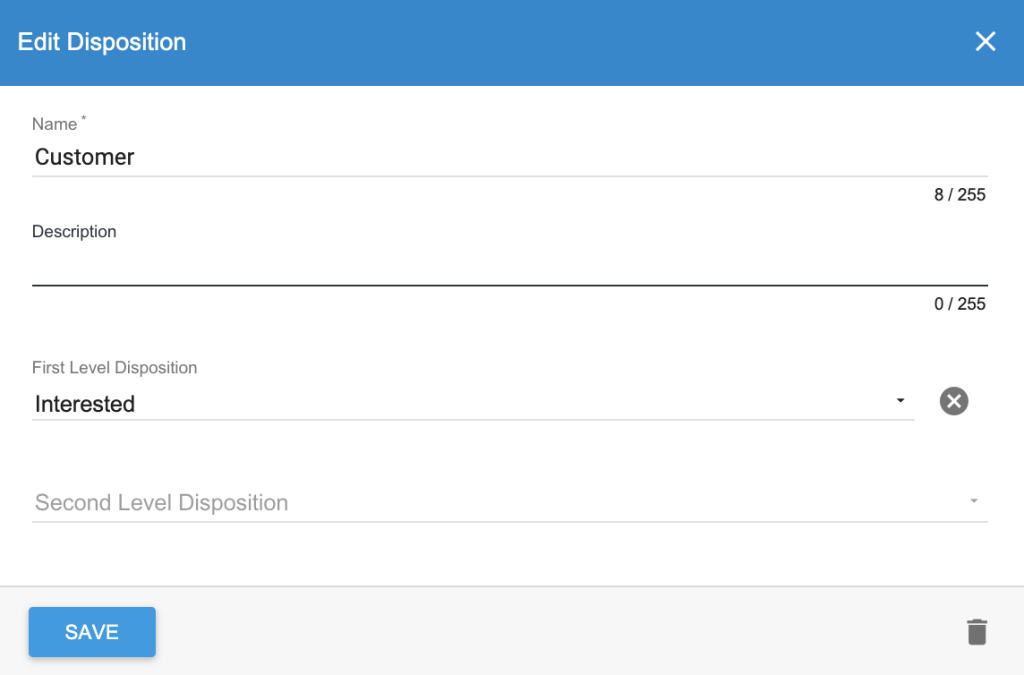
- Name: name of the disposition that will be displayed for agents managing contacts in this list
- Description (optional)
- First Level Disposition (optional): choose, from among the dispositions already present on the system, a disposition to which this refers in a two-level hierarchical relationship
- Second Level Disposition (Optional): choose, from among the dispositions already present on the system, a disposition to which this refers in a three-level hierarchical relationship
Click Save to confirm. After the disposition is created, you can view, edit or delete it (in the List of Dispositions)
Multi level dispositions You have the possibility to create multiple level (maximum 2) for each disposition:In the example shown in the image above, when Agents close and dispose an interaction they can choose a single level or a multi-level disposition (for example the combination # 1 # 5 # 7 or the combination # 1 # 5 # 6)
Canned Answers
Here you can set a list of canned answers that will be available only when the interaction comes from that Account.
Click on ![]() to find a specific item from the list:
to find a specific item from the list:

or click on ![]() to add a new one:
to add a new one:
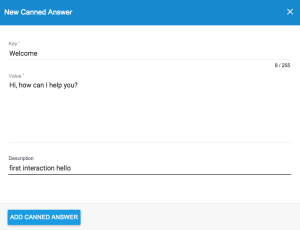
Canned Answers can be deleted or edited and modified: click on ![]() and choose the command you want to start:
and choose the command you want to start:
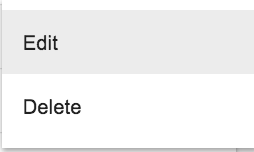
General (marked by a icon) and Local (specific for Account and marked by the Channel type icon) Canned Answers will be available in a blended list when editing messages in the Agent interface.
Actions
In this section you should define the Actions for the WhatsApp account to be executed by adding applications, working rules and intervals:
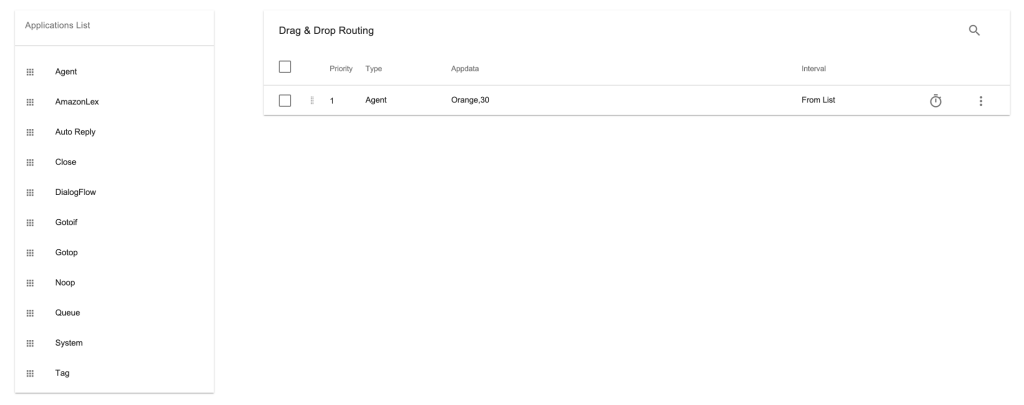
Interactions
In this section you can find the list of the WhatsApp interactions occurred on the Account:
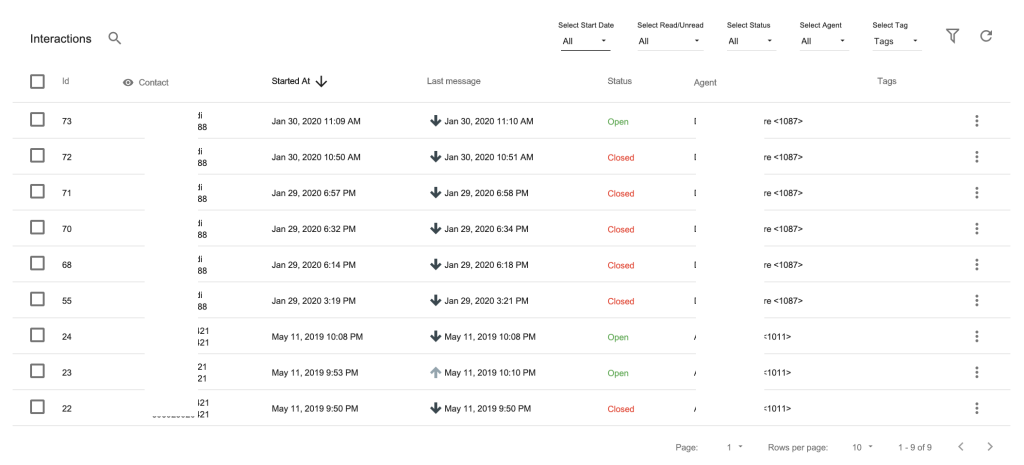
Interactions log files Interactions history is saved in files which are specific per channel.
You can filter the interaction list by Start Date, Read/Unread, Status (Open/Closed), Website, Agent, Tags:

or use the ![]() button to activate the Advanced Search and select a field to be matched with a value among a list of all those available.
button to activate the Advanced Search and select a field to be matched with a value among a list of all those available.
When you click this button, the system will show you the input form:
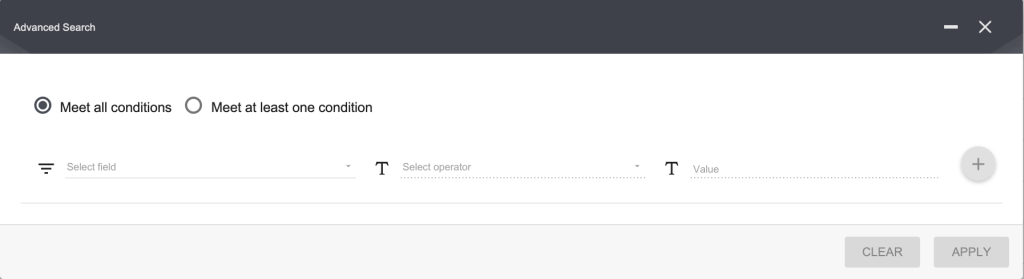
Now do the following:
- Select the Field (scroll the list of all the available search fields)
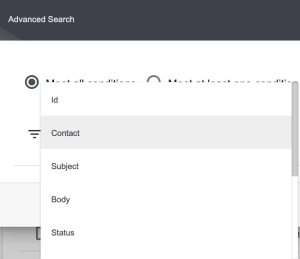
- Select the Operator among those available (eg.: equals, contains, starts with, and so on)

- Select or insert the Value
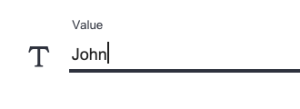
- Add the Condition (click on
 )
)
To add more than one condition, repeat the operation, like in the following example:
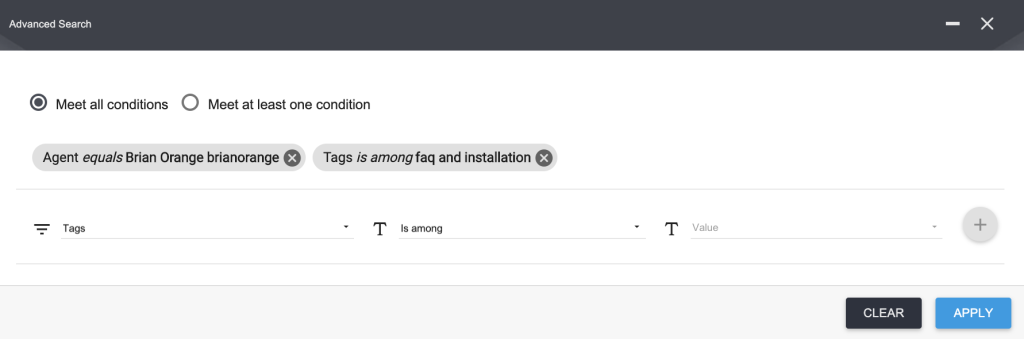
and choose whether the conditions must all be met:

or at least one of them:

When you finish, click on the 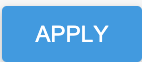 button in order to start the search: the query is executed and all the items that match the conditions inserted are shown.
button in order to start the search: the query is executed and all the items that match the conditions inserted are shown.
If you want to delete the advanced search condition inserted click on the single search condition button ![]() to delete it or click on the
to delete it or click on the 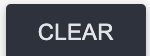 button in order to delete all the conditions set at once.
button in order to delete all the conditions set at once.
On this form it is possible to:
- modify a condition set: click on a set condition and press Edit
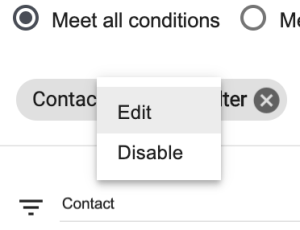
now change the condition as you like(field, operator, value)

- temporarily disable the search condition: click on the set condition and press Disable:
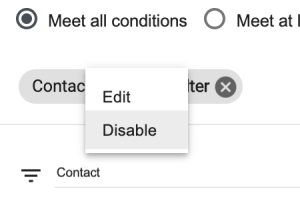
and enable it again
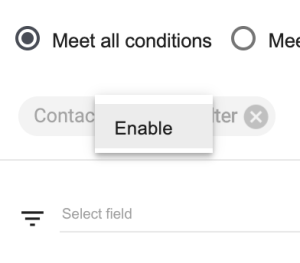
When an advanced search selection is active As long as the search conditions are operational, the Advanced Search button will notify it by changing its color (light blue on a white background) and blinkingThe Advanced Search conditions will search all the List of the available entries, regardless of any filter applied to the list view using the above mentioned filters:
On this list, you can select one or many mail interactions and download the information about them in a CSV file (click on the corresponding checkbox and then on the icon ![]() ) or delete them (click on the corresponding checkbox and then on the trash bin
) or delete them (click on the corresponding checkbox and then on the trash bin ![]() ):
):

On the single interaction, the Supervisor can use the three dots command menu ![]() in order to:
in order to:
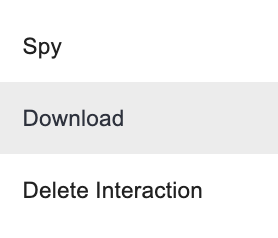
- Spy the contents of an interaction thread. Here the Supervisor can add an internal note (this will not be viewed by customers but only by internal agents)
- Download a zip file containing the transcript of the interaction
- Delete the interaction
Add Agent to WhatsApp Account
On the WhatsApp Accounts list you can add Agents in two ways:
- select the WhatsApp Account from the List, click on
 and choose the menu entry Add Agent to WhatsApp Account:
and choose the menu entry Add Agent to WhatsApp Account:
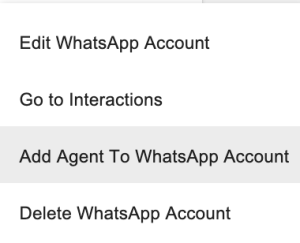
- edit the WhatsApp Account and than click on the add menu button:
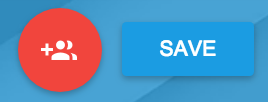
and choose the agents names from the list:
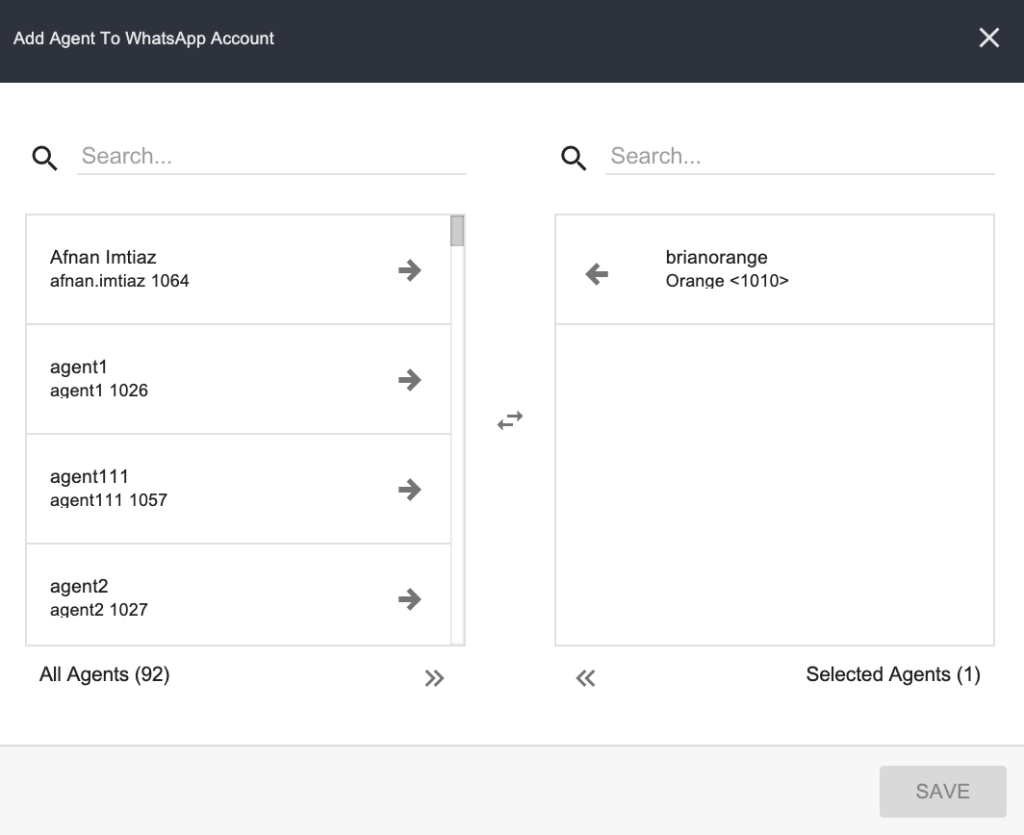
Add Agents Remember to add the selected Agents to any new Account you create!
If the agents are not added to the WhatsApp Account, they will not be able to see the interactions exchanged in the account interactions list.