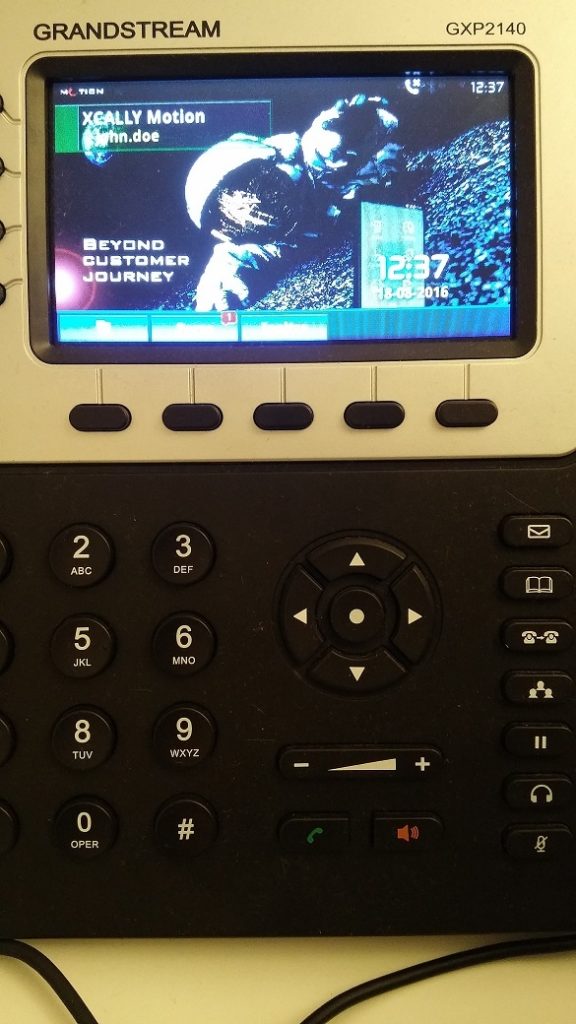XCALLY Motion is able to handle any kind of SIP hard/soft phone: they can be used as simple PBX phones (click Telephonesfor more information) or to manage internal calls.
If the Motion Phonebar or the WebRTC bar cannot be used, we can easily connect a SIP softphone or an external SIP hardphone.
XCALLY Motion offers you the best customer care agents experience when used with the The Motion Phonebar:or with the WebRTC bar:
We strongly recommend to use always Motion WebRTC/Phone bars for your callcenter agents!
Important If the Agents don't use the Motion Phonebar, they must to be logged into the Motion Omni Desktop Interface (find more information here) or use Cally Square Project of Agent Management in order to perform the queues login/logout and manage their pauses.
The Agents who don't have momentarily access to the XCALLY Motion Server or don't need to access to the OmniChannel environment, can perform:
- login, accessing to the voice queues they are configured to use
- pause/resume all their voice activities in the queues
- logout, exiting from all the voice queues they are configured to use
Scenario 1: Windows softphone X-Lite

X-Lite account settings
Open the X-Lite application, click on Softphone -> Account settings
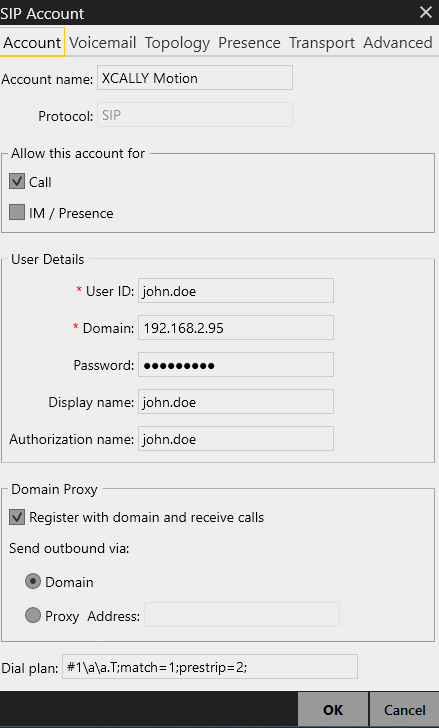
Account name:give a name to the account (e.g. XCALLY Motion)
User ID: insert the agent’s username (e.g. john.doe)
Domain: insert the XCALLY Motion server ip address (e.g. 192.168.2.95)
Password: insert the agent’s password
Display name: insert the account’s display name (e.g. usually it’s the same as username)
Authorization name: insert the authorization name (same as username)
Click OK and the SIP account will be available
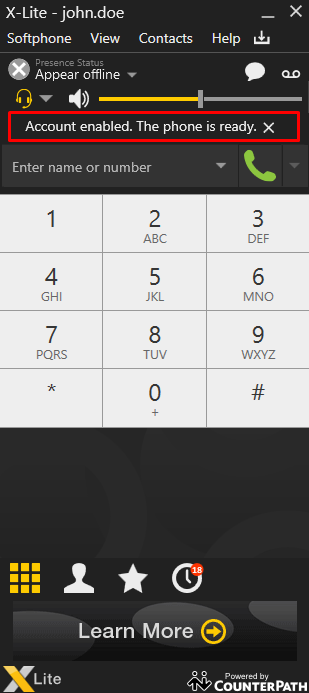
Login to the Motion Web Interface
Login the agent in Motion Web Gui in order to perform the queue login.
The agents is now ready to receive queue calls from XCALLY Motion!!
Scenario 2: Windows softphone Zoiper
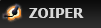
Zoiper account settings
Open the Zoiper application, click on Settings -> Create New Account
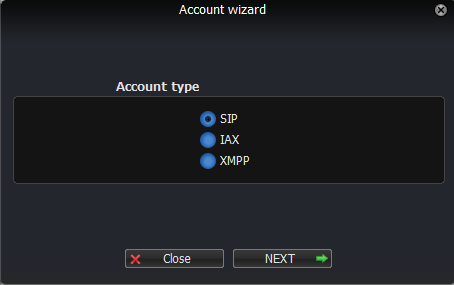
Select SIP account type
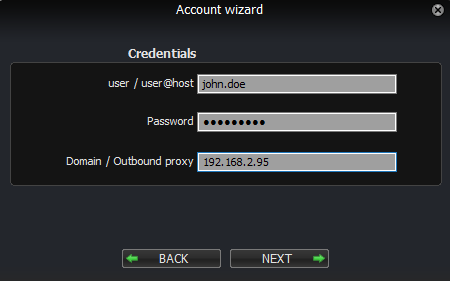
Insert the agent’s username and password, and the XCALLY Motion server ip address
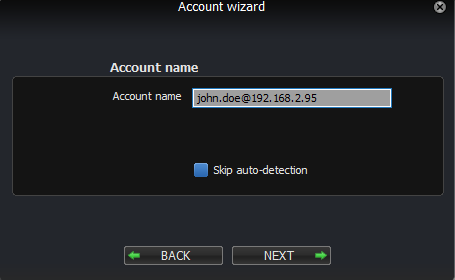
Choose a name for the account
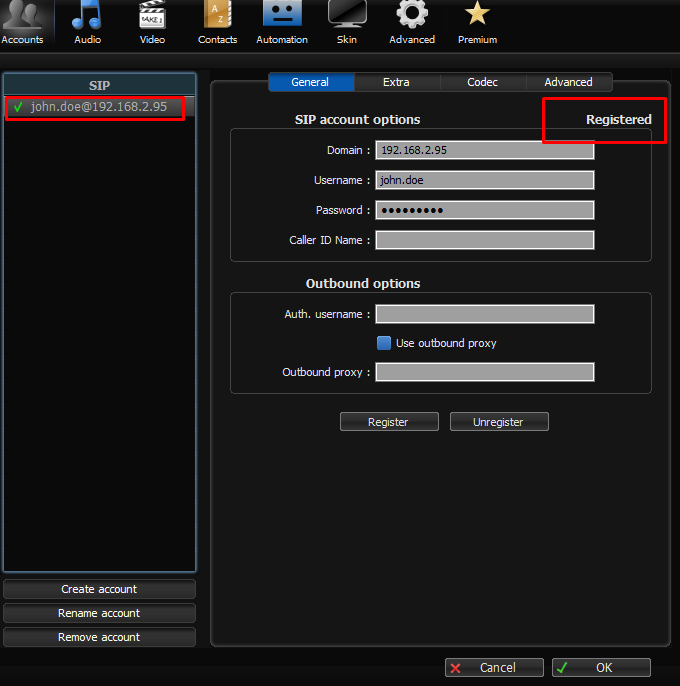
Click OK to close the account information window
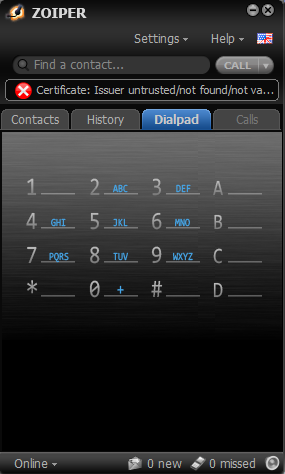
The account is ready on the Zoiper SIP softphone.
Certificate Error Please ignore the certificate error
Login to the Motion Web Interface
Login the agent in Motion Web Gui in order to perform the queue login.
The agents is now ready to receive queue calls from XCALLY Motion!!
Scenario 3: SIP hard-phone Grandstream GXP2140

Account settings
Open the phone web interface
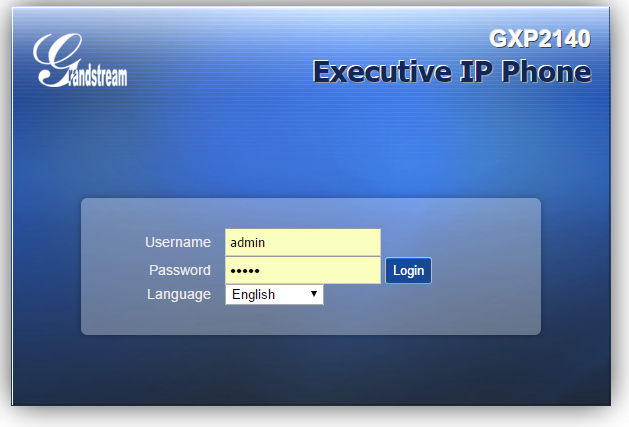
Please refer to the Grandstream documentation to access to the web interface
Click on Accounts -> Account 1 -> General Settings and insert the required information
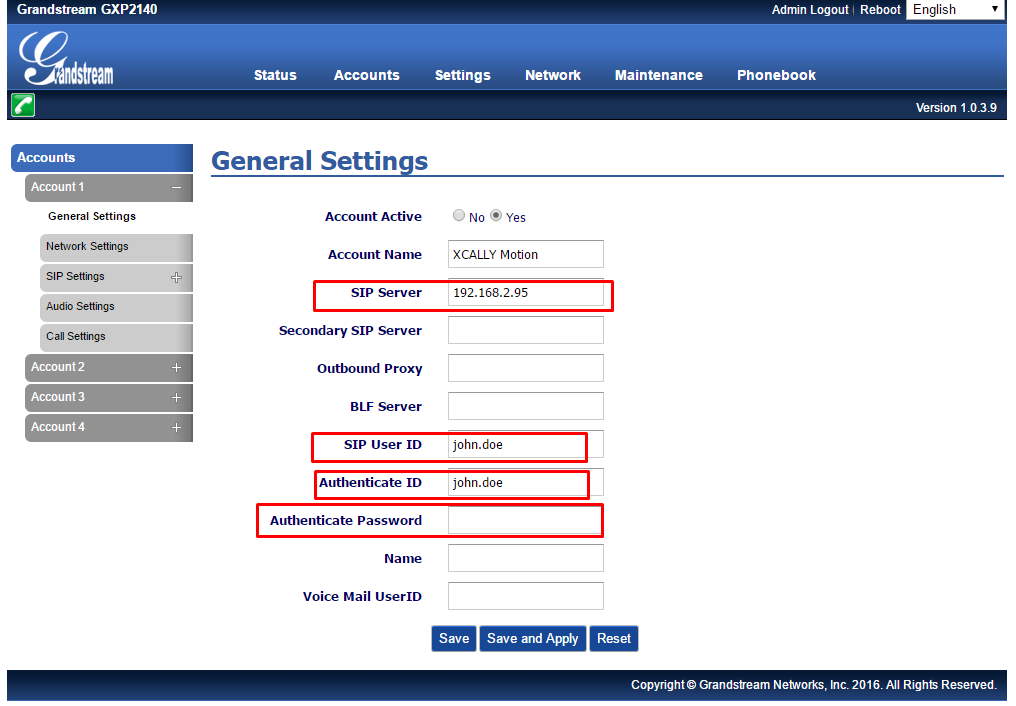
Click on Save and Apply
Login to the Motion Web Interface
Login the agent in Motion Web Gui in order to perform the queue login/logout.
The agents is now ready to receive queue calls from XCALLY Motion!!