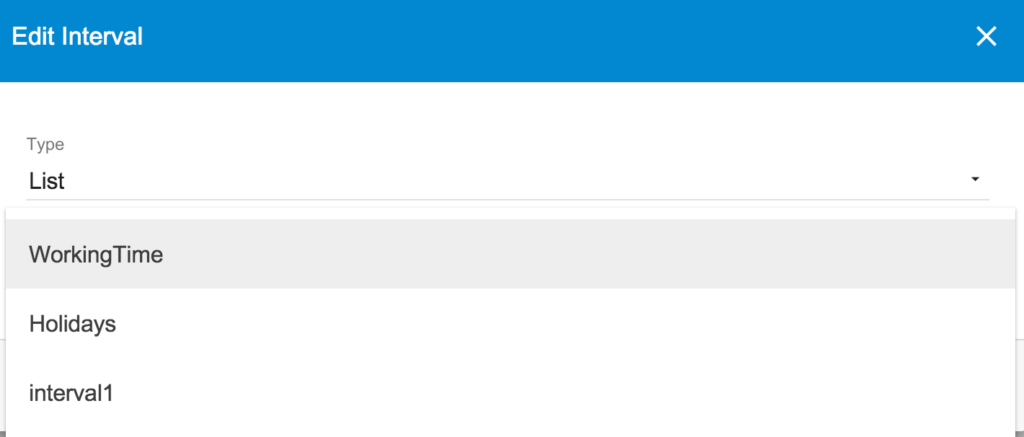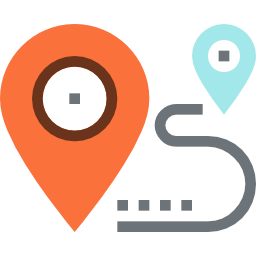 Inbound route is a mechanism to handle incoming calls based on the dialed phone number.You have to create different inbound route for every phone number you have purchased from your VOIP provider such that incoming call to a specific number will be routed to its respective route to execute different functions. When the call enters the route, you can play a Playback sound file, route calls to an IVR, to a queue or perform any available applications.
Inbound route is a mechanism to handle incoming calls based on the dialed phone number.You have to create different inbound route for every phone number you have purchased from your VOIP provider such that incoming call to a specific number will be routed to its respective route to execute different functions. When the call enters the route, you can play a Playback sound file, route calls to an IVR, to a queue or perform any available applications.
This section covers topics related to managing inbound routes.
Don't forget to properly configure a Trunk to route incoming calls.
If you use a multi DID trunk, the provider could send the dialed phone number into the SIP header in the "To" field. Take a look at DID Elaboration to properly manage the phone numbers.
The Inbound Routes Section
You can find the Inbound Routes section under the Voice menu.
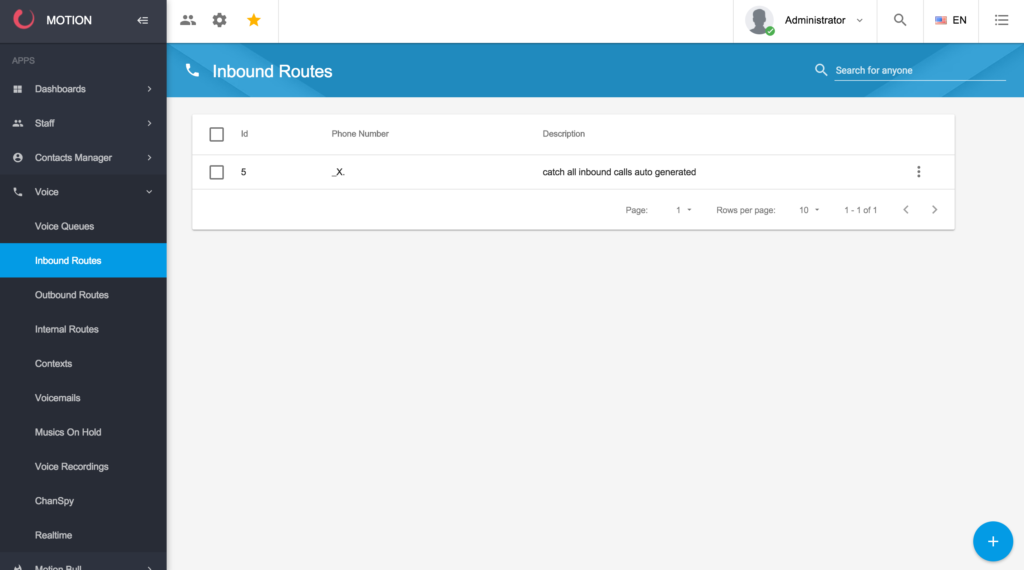
Create an inbound route
To create an inbound route click the New button 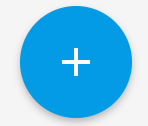 and enter:
and enter:
- Phone Number
- Context (default: from-voip-provider);
- Description (optional)
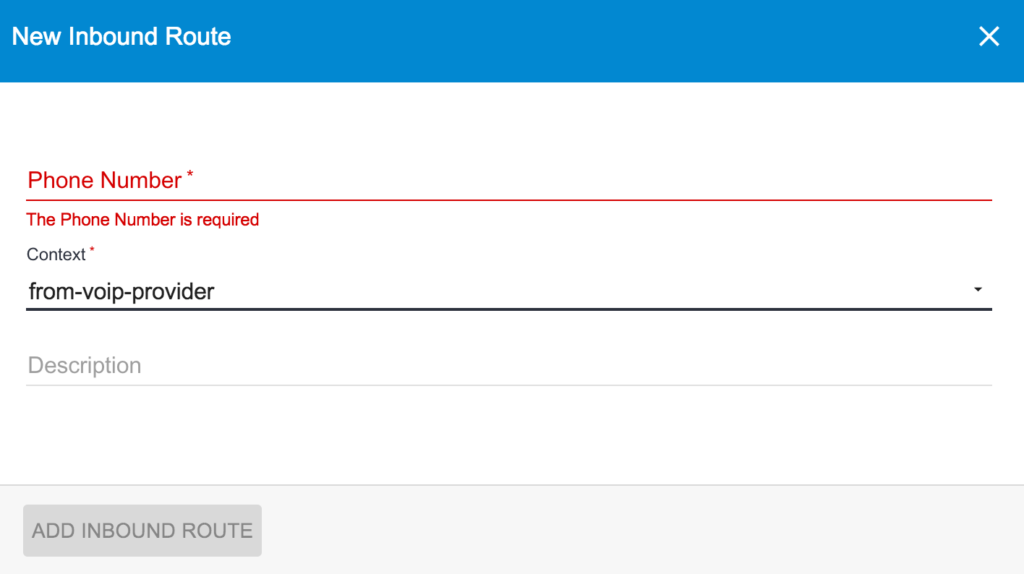
After the inbound route is created, you can view the route in the list of inbound routes. You can edit the route details or add applications to the route.
The Phone number is the number on which you receive the calls, usually it's given by your telco provider. It is also called DID. Phone Number is not limited to single specific number. It can also be a pattern that represents a series of numbers. A phone number is a pattern if it starts with the underscore symbol (_) and is followed by character(s). The most useful characters are:
- X which indicates a number from 0 to 9, and
- . which indicates 0 or more numbers from 0 to 9.
Edit/Modify an inbound route
To edit an inbound route find the route from the list and click on Edit Inbound Route:
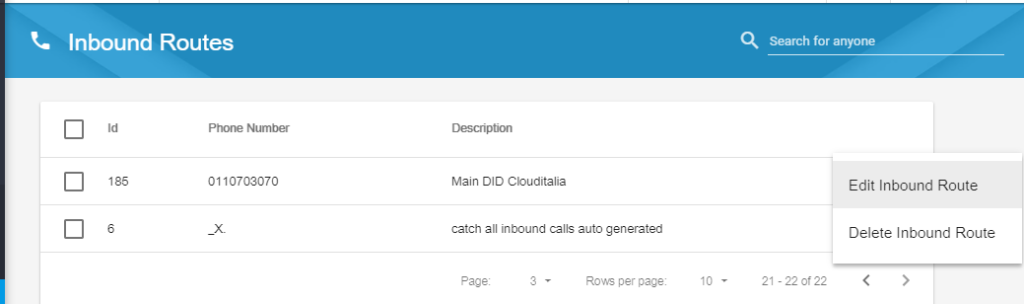
In the Settings tab, you can modify Phone Number, Context or Description.
In the Actions tab, you need to add a one or more applications to execute when the call enters the route.
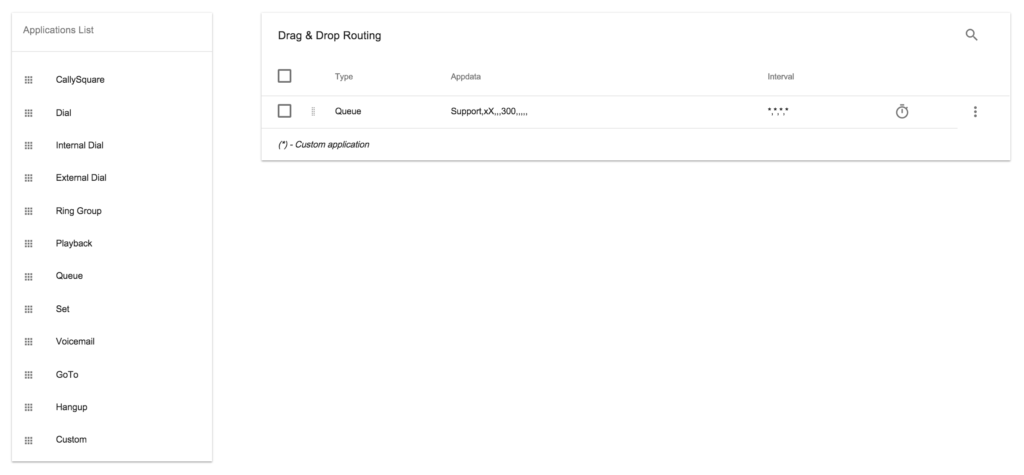
Applications
To add an application, drag and drop the application from the list of applications and fill out the necessary fields.
Application execution depends on:
- the position of the application in the actions table. If you add multiple applications for a single inbound route, execution starts from the top application and continues until the bottom. You can drag and drop items in the list to arrange the applications order.
- the time interval that defines when an application can be executed (by default, it’s set to always).
- Project name
- Technology/Resource: eg SIP/1003
- Timeout: Timeout before the application terminates
- Options: Refer to the Asterisk’s wiki
- URL
- Agent name
- Timeout: Timeout before the application terminates
- Options: Refer to the Asterisk’s wiki
- URL
- Trunk
- Phone number
- Timeout: Timeout before the application terminates
- Options: Refer to the Asterisk’s wiki
- URL
- Items: group of agent
- Timeout: Timeout before the application terminates
- Options: Refer to the Asterisk’s wiki
- URL
- Audio File Path
- Options (Skip, No Answer, J, Say) : Refer to Asterisk’s wiki
- Answer: If set to YES, the system answers the channel.
- Queue Name
- Options : Refer to Asterisk’s wiki
- URL:
- Announce Override:override the announcement specified in queues setting.
- Timeout: Time in seconds a call will wait in the queue before it is routed to the next application in the dialplan.
- Answer: If set to YES, the system answers the channel.
- Variable
- Value
- Mailbox@context
- Options
- Context
- Extension
- Priority
- Hangup Cause Code
- Application Name
- Params
The following table shows the list of applications you can use in Inbound routes:
| Application | Description | Paramenters |
|---|---|---|
| Cally Square | Route the call to an IVR project | |
| Dial | Establish a new outgoing connection on a channel, and then link it to the calling input channel | |
| Internal Dial | Dial an internal extension | |
| External Dial | Dial a number in the selected trunk | |
| Ring Group | Dial a list of internal extensions | |
| Playback | Play a sound | |
| Queue | Queues an incoming call in a particular call queue | |
| Set | Set value of a variable | |
| Voicemail | Leave a voicemail message in one or more mailboxes. | |
| Goto | Jump to a particular priority, extension, or context | |
| Hangup | Hangs up the calling channel | |
| Custom | Executes an application |
After defining list of applications, you can edit it, modify intervals, delete or sort them.
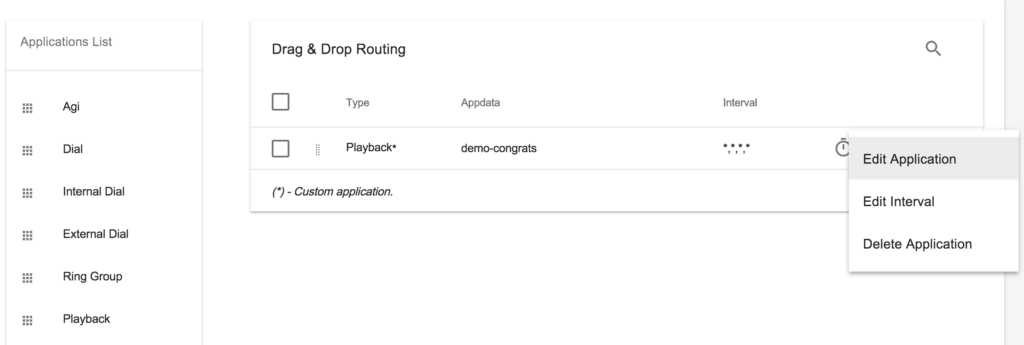
To modify an application’s execution time click on  or click the specific menu entry and select interval type from the list:
or click the specific menu entry and select interval type from the list:
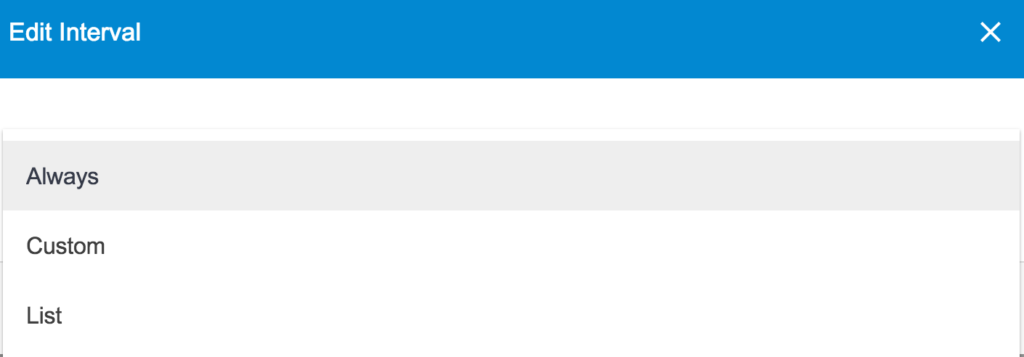
If you choose Custom, select your custom intervals of hours and days/months:
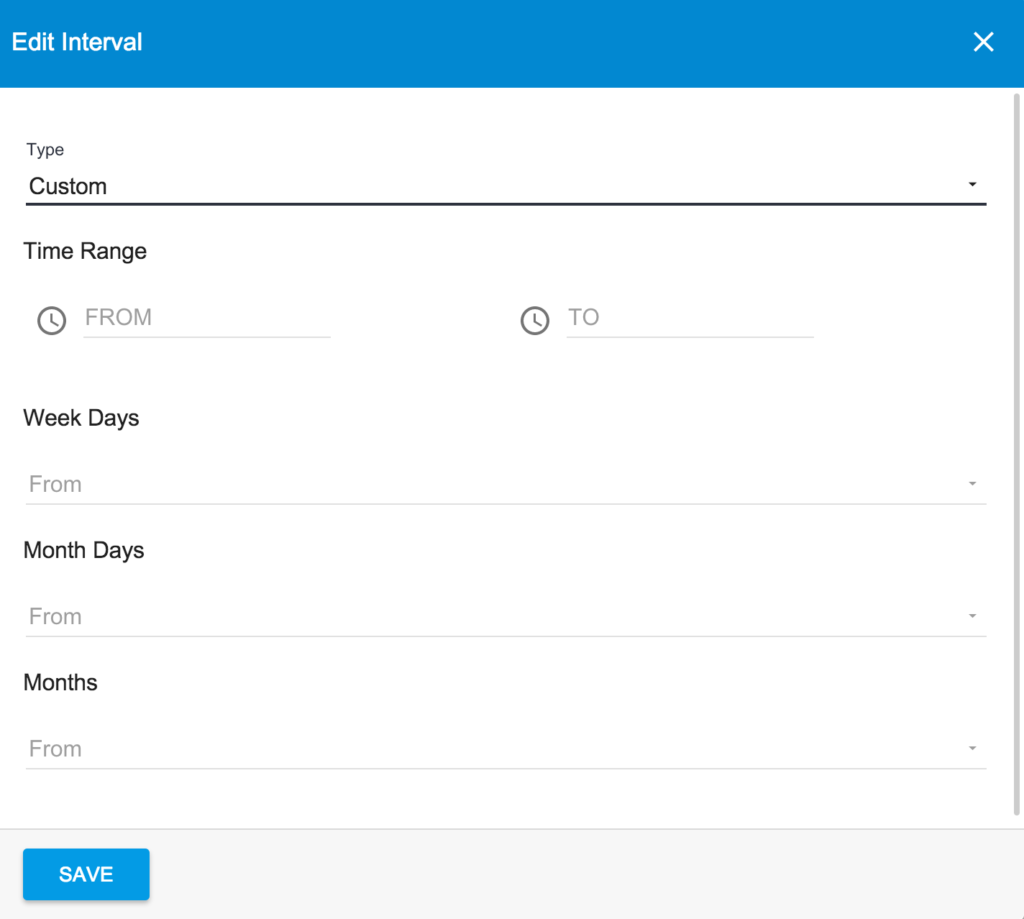
If you choose List, select a custom interval already defined (in the Section Tools–>Intervals), containing a complete set of sub-intervals: