1. Download Linphone desktop here: https://www.linphone.org/technical-corner/linphone?qt-technical_corner=2#qt-technical_corner.
Once you have entered the link, scroll down to the following options:
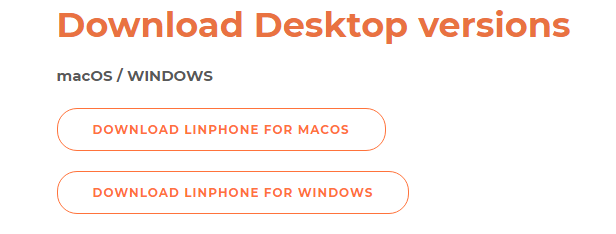
Linphone is available for Windows and MacOS, in this case we will focus on the Windows version.
2. After downloading and installing Linphone, we run it and a window like the following will appear:
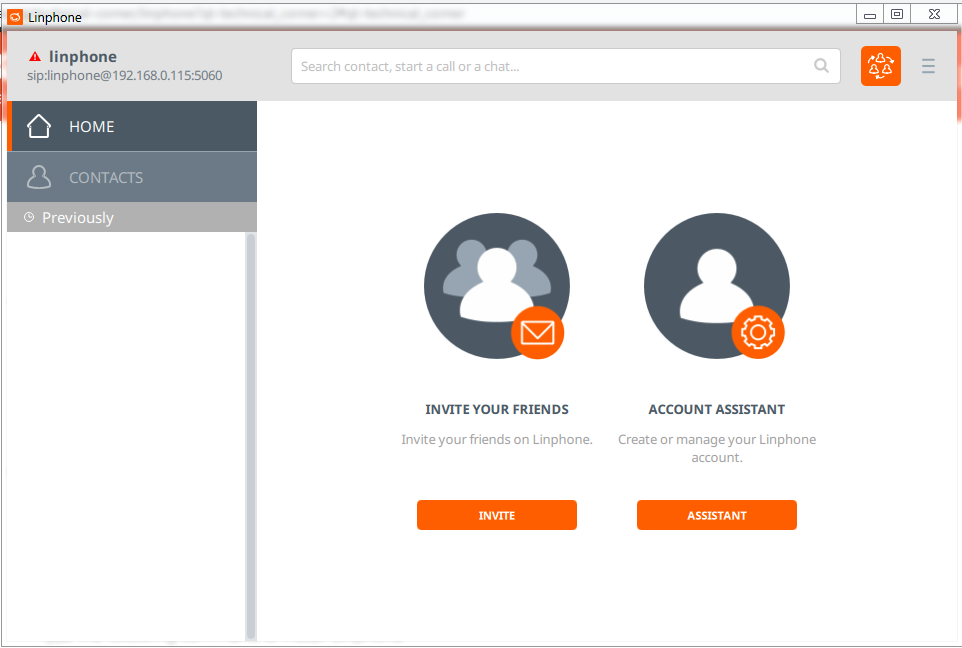
Once here, in ACCOUNT ASSISTANT, click on ASSISTANT button.
4 options will appear, we will choose USE A SIP ACCOUT:
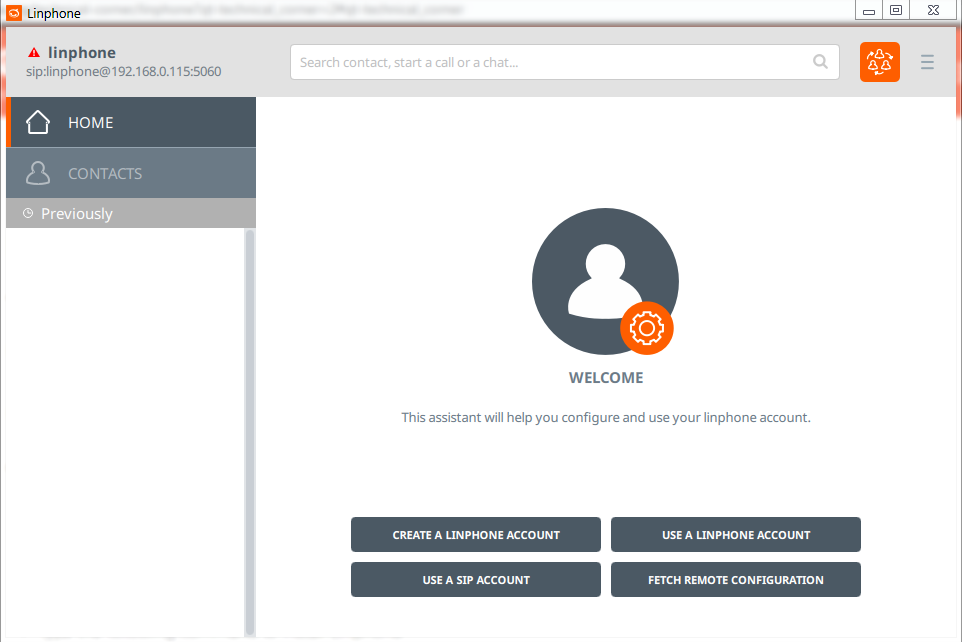
3. When choosing the previous option the following will appear:
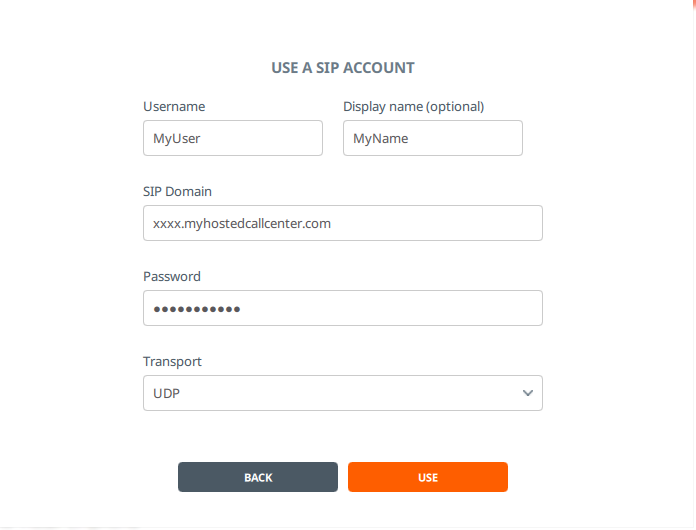
Where:
- Username: Use your XCALLY login name.
- Display name (Opcional): Use your full name.
- SIP Domain: Please use your instance hostname.
- Password: Type in your XCALLY login’s password.
- Transport: UDP.
Click on USE.
4. The following is to choose the account we just entered to use it:
After clicking on USE , you will be returned to the beginning.
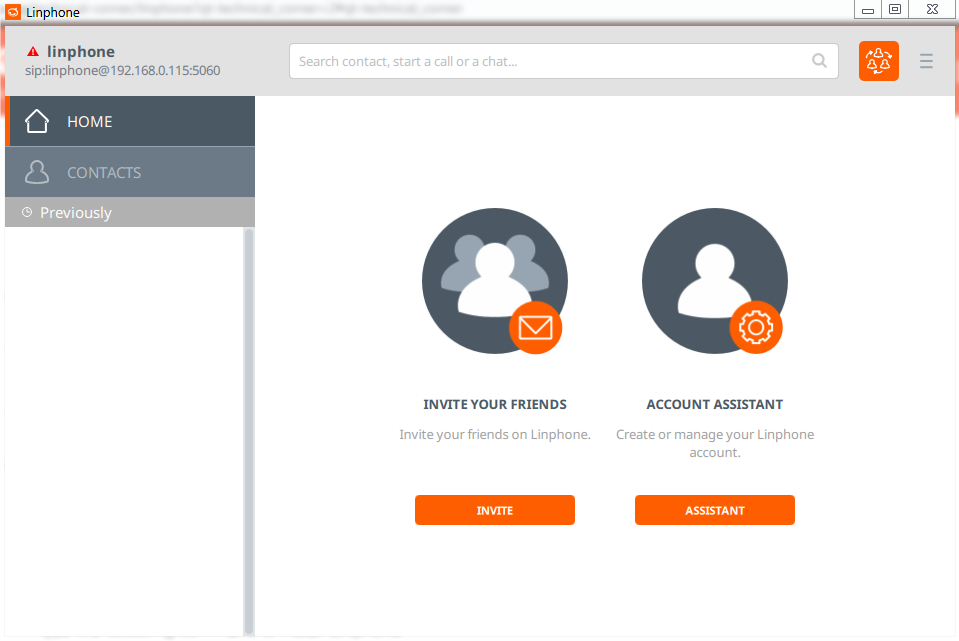
In the upper left we will click on linphone as shown here:
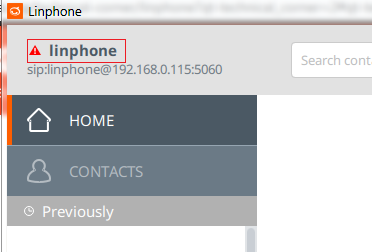
The following menus will appear where we will choose in Active account, the account that we had previously added, and click on OK :
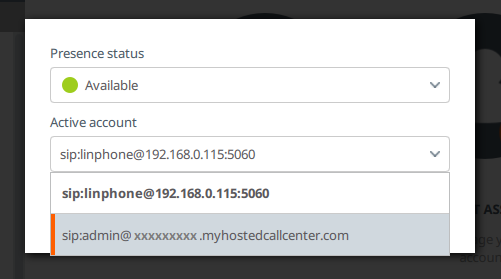
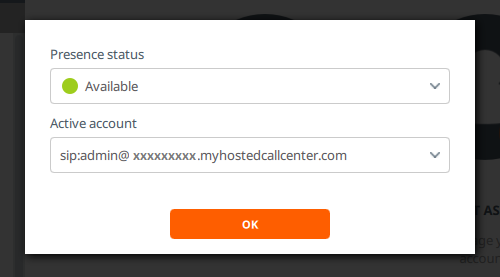
Everything would be ready to use Linphone.
5. Dial your ChanSpy prefix extension.
At the top you will find the following text box:

Inside the box type in your ChanSpy prefix extension followed by the extension you want to monitor:
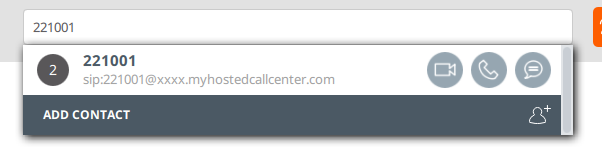
And select the phone icon.